Audio Mixing in Timeline Preview [VE 21.1 UG]
The VidiEditor timeline supports 2 channels audio per segment selectable by the user (compare: Audio Channel Selection for Timeline [VE 21.1 UG]). As different tracks can be used and combined on a timeline, the topic of mixing audio channels to a final stereo mix becomes relevant.
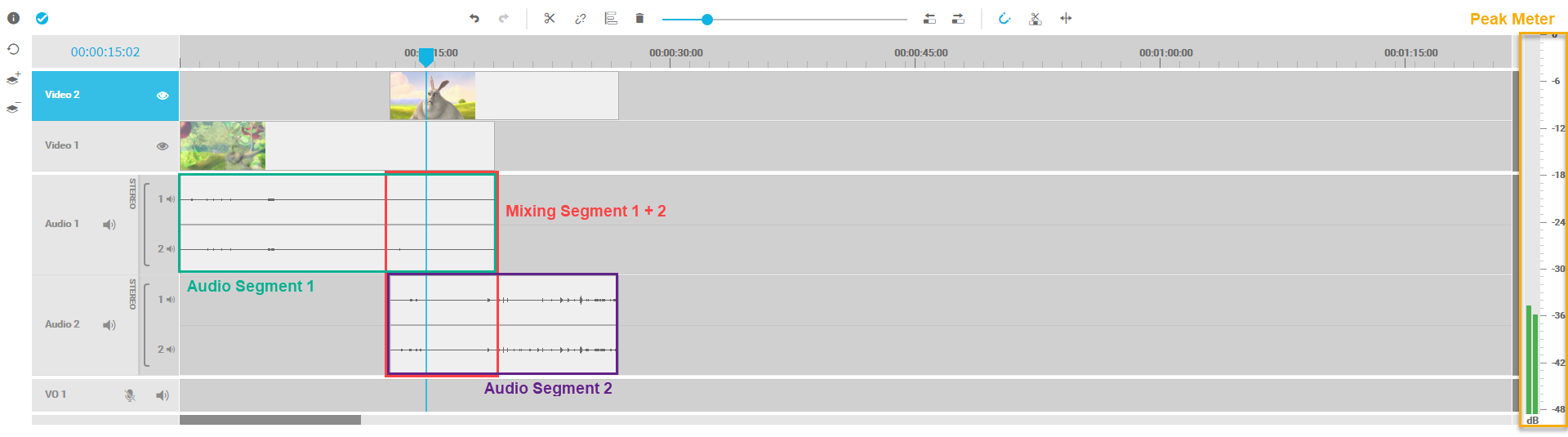
The example above illustrates where audio is typically required to be mixed (red box). It is essential to divide the mixdown into 2 relevant processes.
1. Timeline Preview
The timeline preview player will always mix odd channel to the left side, and even channels to the right side of the players output audio signal. The user therefore does not need to take care about any audio routing options and the stereo mix is generated automatically. Also the user has the possibility to mute channels (compare Mute and Hide Tracks [VE 21.1 UG]) that will be ignored on timeline playback.
2. Publish / Transcoding
When publishing the timeline usually a new video file will be generated using a transcoding step. The output of the publish totally depends on the configured transcoder presets and can be of different video formats, also having multiple audio channels stored.
While the preview is based on 2 channels, the publish phase will haven more options based on the output format. For example, imagine a output into a XDCAMHD file that has 8 audio channels. In this scenario it might make sense to store the mix on channel 1 and 2, but the voice over on channel 3 and 4. This can be done in the transcoder preset (shape tag) configuration. Please refer to Publish Transcoding Preset Configuration [VE 21.1 OG] and Direct Out Publish Configuration [VE 21.1 OG] for an introduction about this configuration.
Audio Level Implications
When adding multiple channels of different audio signals into a accumulated signal (mix), the mix will usually result in a signal with higher level than the single signals. This can lead to a mix higher than the maximum audio level allowed. As a result, the signal will be overdriven and the user hears clipping. This effect cannot be avoided by VidiEditor, as the level, compression and amount of audio channels mixed highly depends on the usage and media used. As a result, the user needs to ensure clipping is avoided. The peak meter in VidiEditor helps to indicate the level of the mixed signal:
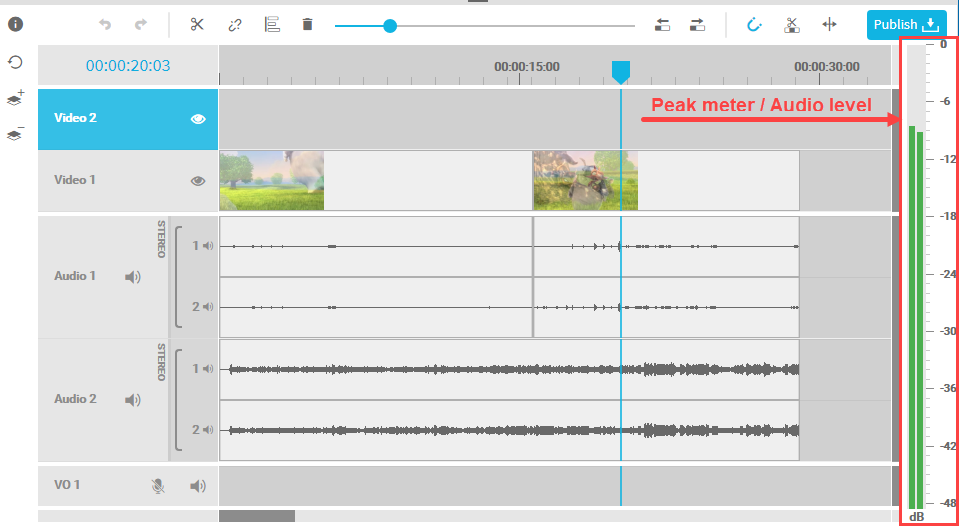
.png)