Segment Context Menu [ VE 20.2 UG]
When media is used on the timeline it will be inserted as a segment of various type depending on the media used. The segments usually are changed on drag and drop interactions or when using the timeline tools for the toolbar (see.: https://vidispine.atlassian.net/wiki/pages/resumedraft.action?draftId=1064830418).
Anyhow some functionalities might make sense to directly execute on the segment. This can be done using right mouse click on the segment to open a context menu offering different functionalities based on the segments type and status.
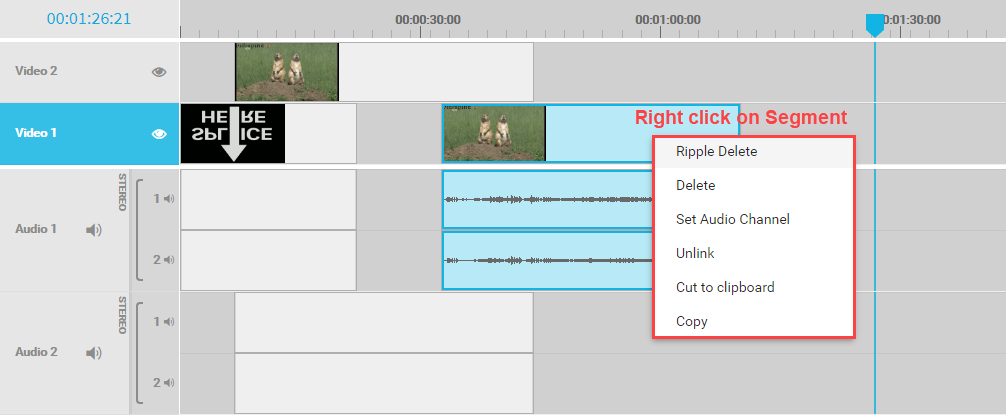
Following options are available in general:
Ripple Delete
Will delete the selected segment and delete the gap that would be left behind. Subsequent segements will be moved automatically. Compare Ripple Edit and Ripple Delete [ VE 20.2 UG].
Delete
Will delete the selected segment from the timeline without shifting subsequent segments. In result a gap will be generated on the timeline. Compare Delete Segment [ VE 20.2 UG].
Set Audio Channel
Will open a pop up dialogue allowing to select the 2 used channels for the segment. Compare Audio Channel Selection for Timeline [ VE 20.2 UG].
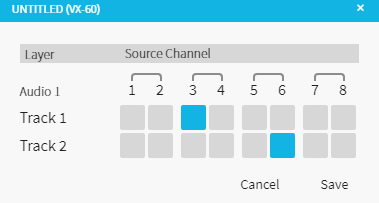
Link / unlink
Will unlink a linked segment and can also relink 2 segments that were linked in the past. Linked segments must have the same item ID. Compare Link - Unlink [ VE 20.2 UG]
Cut
Will cut out the segment and add it to the clipboard. It can be inserted again to the timeline using the keyboard shortcut ctrl + v.
Copy
Will copy the segment and add it to the clipboard. It can be inserted again to the timeline using the keyboard shortcut ctrl + v.
.png)