Project Templates [EM 20.2 UG]
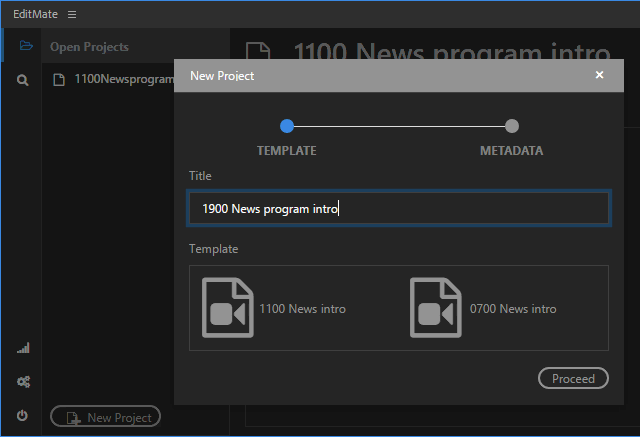
As shown in the example above, the two files beneath "TEMPLATE" serve as selectable templates when creating new projects via EditMate. This allows users to work with centrally defined and available templates to make sure that editing projects maintain a defined norm. The parameters and technical settings provided by a template can be seen when opening the newly created project using the template. EditMate does not read the project template settings as such, but provides users with the possibility of saving any project with its settings as a template.
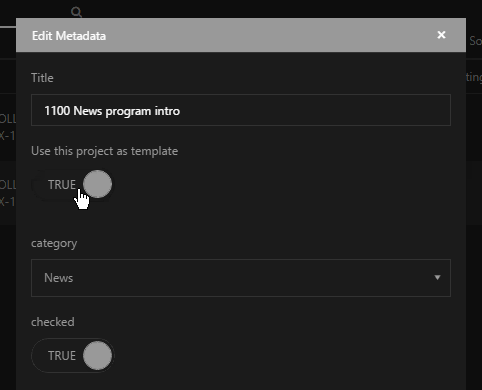
Project templates are, like other objects, searchable via the Search module. Adding a template to the shared repository can be done by selecting the "Save as Project Template" option when creating projects or editing project metadata, making that template available for searches.
Once a project template is defined and made available, any user is able to select this project template when creating a project via the Projects module.
Please note that administrators are able to remove the initial EditMate template.
Multiple Templates as Content Packages
Another feature provided by templates in EditMate is that these can be selected and handled as content packages. If a project were to benefit from the content available in different templates, users are not limited in choice to a single template, and can select multiple ones when creating a project.
