Watchfolder Creation [ENT 21.1 OG]
In order to create a watchfolder, first navigate to ConfigPortal and navigate to the Functional Use Case Ingest -> Watchfolder (Vidispine).
There may be some watchfolders defined. Add a new one by selecting the "+" button. One can enter a name and description. In this example, the "MyWatchfolder" is used.
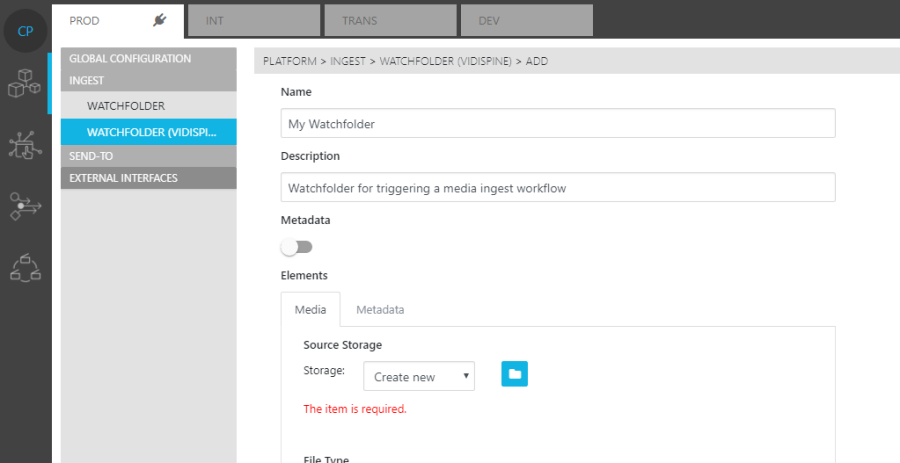
In addition, we need a source storage as the actual watchfolder and a target storage to which the file will be moved. In this example Microsoft Azure blob containers are used as storages. These storages must first be created as storages in ConfigPortal as described in the Global Configuration Storage section. In order to proceed with the example, the following two storages, called "MyWatchfolderStorage" and "MyTargetStorage", should be in place.
In the use case definition for the watchfolder one selects the storages for either purpose as indicated by their name. "MyWatchfolderStorage" for the media storage, and the "MyTargetStorage" as the destination storage. The newly created ingest workflow is then set so that it is triggered by this watchfolder.
Additionally, one must provide one more file extensions further specifying the video file that are supported, or watched out for. Once all of the above has been specified, set the Use Case as "Active" and save it.
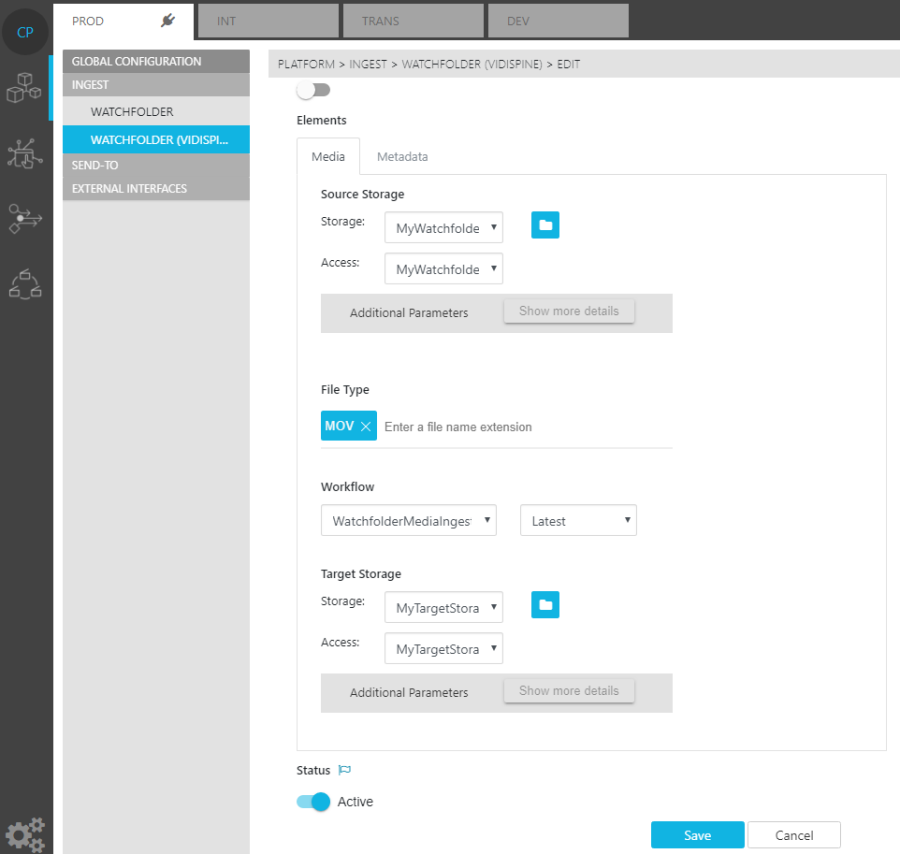
.png)