Voice Over [VE 21.4 UG]
A common use case in video production is voice-over recording to record commentary on top of a final timeline composition. VidiEditor provides an easy approach to support this use case being able to record the voice-over directly in the browser.
To start a voice-over recording the web page needs access to the microphone (compare Prerequisites [VE 21.4 OG] and Voice-Over Configuration [VE 21.4 OG]). This depends on the settings of the used browser. Often this access can be granted by the user per web page. In this case the browser will ask for access when doing the first voice-over recording:
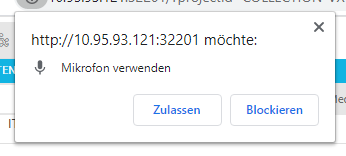
Please ensure that the browser allows microphone usage for VidiEditor when using this use case.
As the usage of the microphone should be no problem, the user can just click on the record symbol on the voice-over track to start a recording:
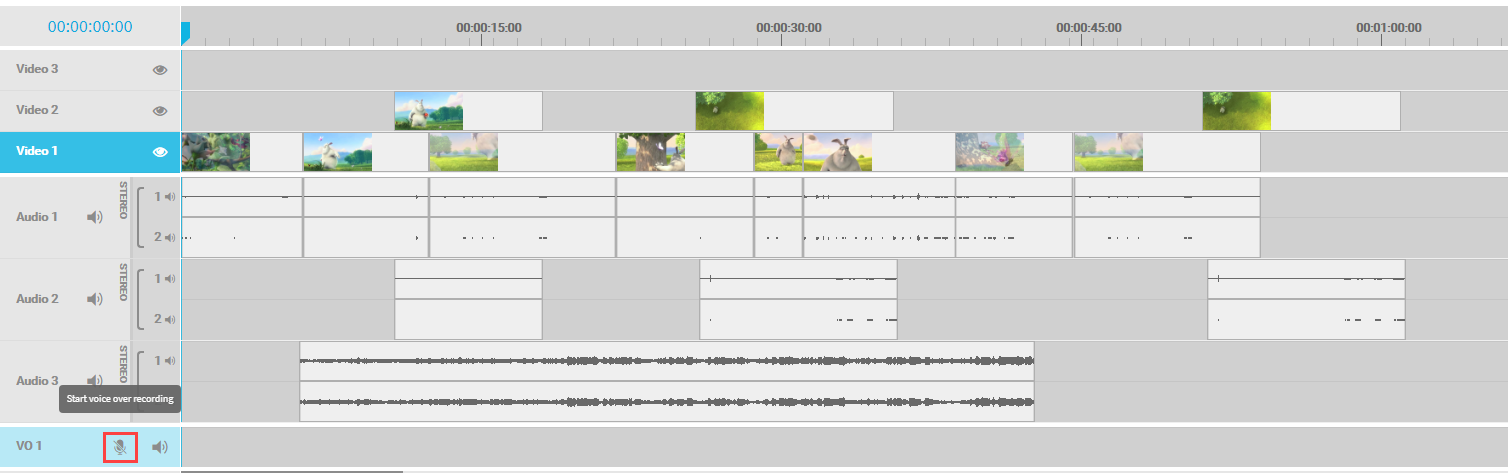
When doing so the record will start at the playhead's position on the timeline. A 3 seconds countdown is added so the user can prepare to start speaking. When clicking on record, the playhead will jump back to 3 sec. before the desired start of record.
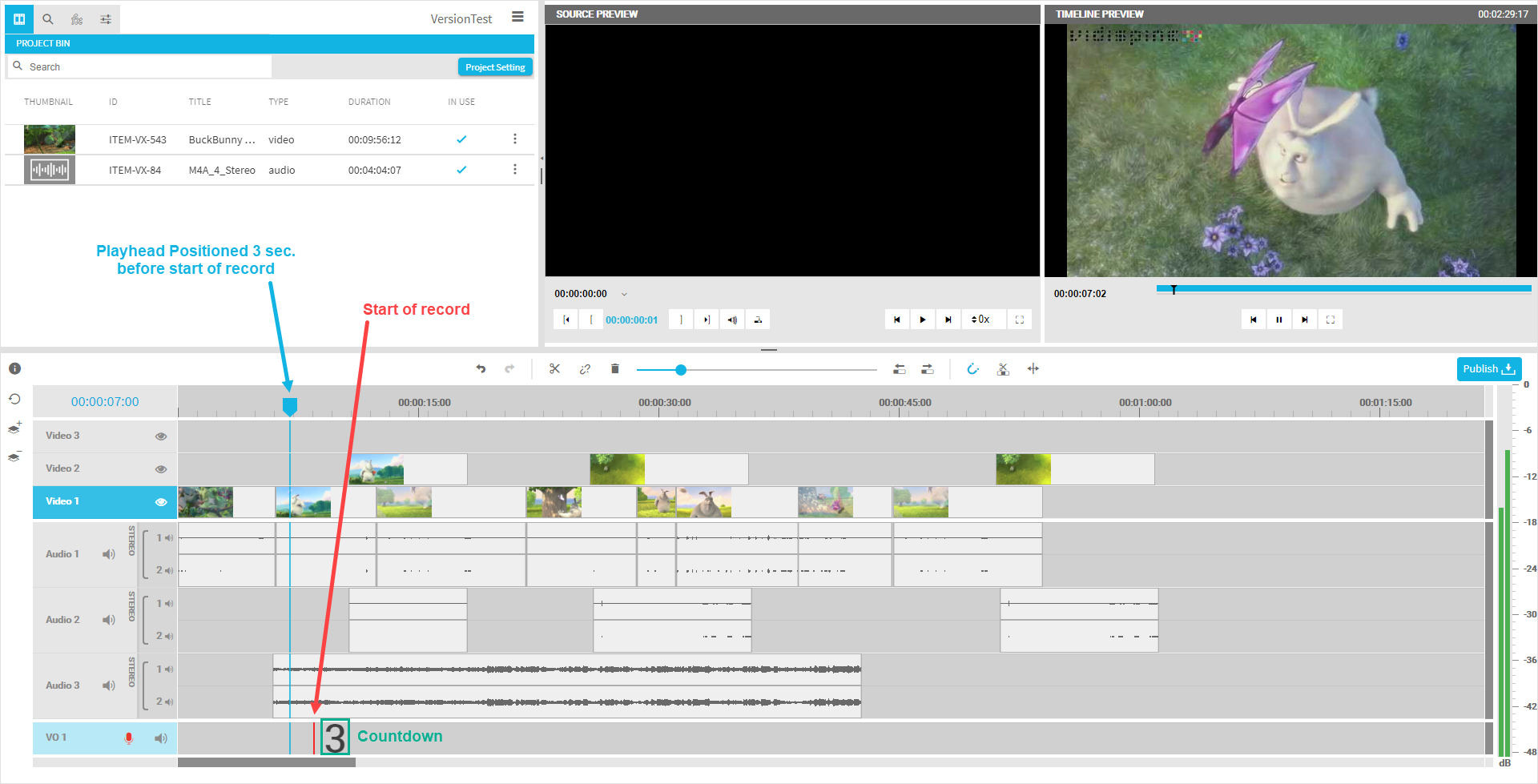
As soon as the record starts, and the user speaks into the microphone, a new segment will be created on the timeline indicating the area of the voice-over segment. Naturally, the audio and video from the rest of the timeline is played back in the timeline preview player during the recording.
Another click on the record button will end the recording, and a pop up message will appear asking the user if this take should be stored or rejected.
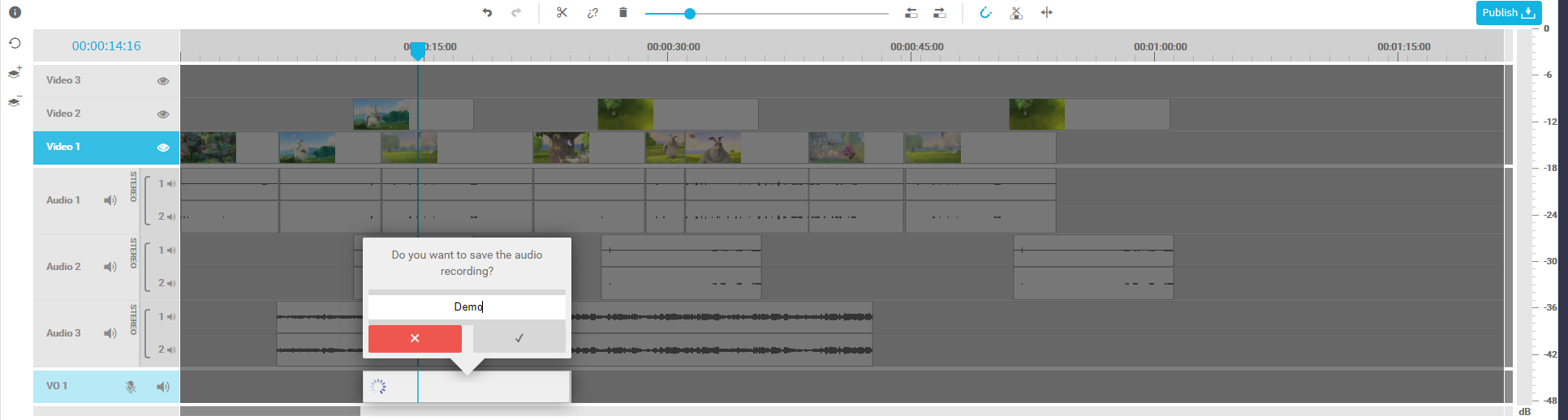
Clicking the X button will delete the record, and not check it in into the system. The segment will also disappear from the voice-over track.
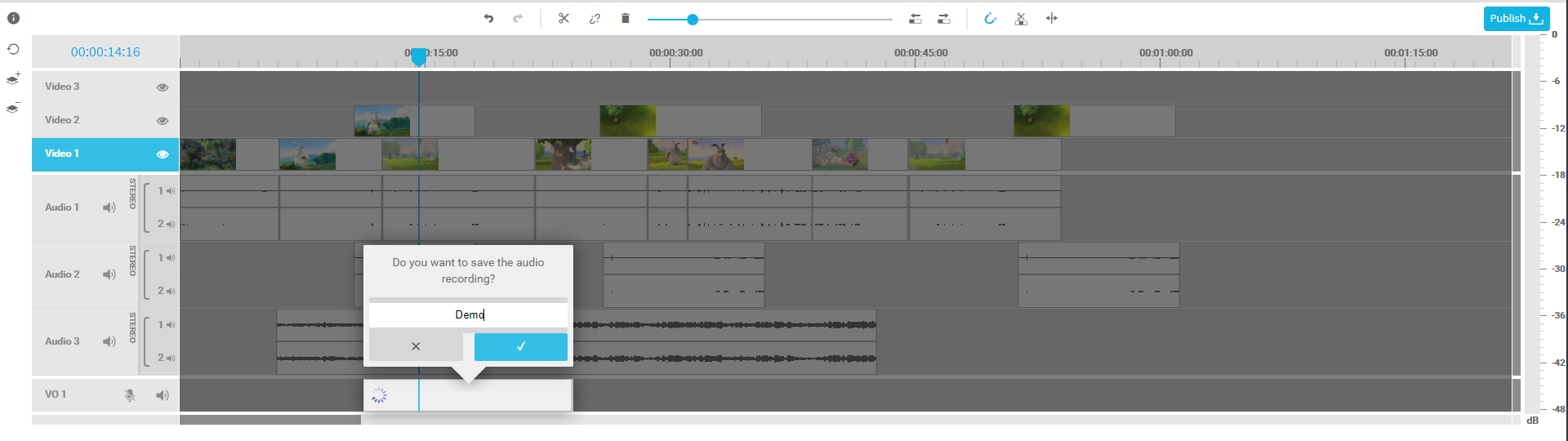
Entering a title and checking in the record will generate a new audio only media with specific voice-over preset (Voice-Over Configuration [VE 21.4 OG]). The new item will appear in the bin, and is also stored centrally in the VidiCore media repository. It can be used from the bin in the source player and can be added back into the timelines voice-over track also.
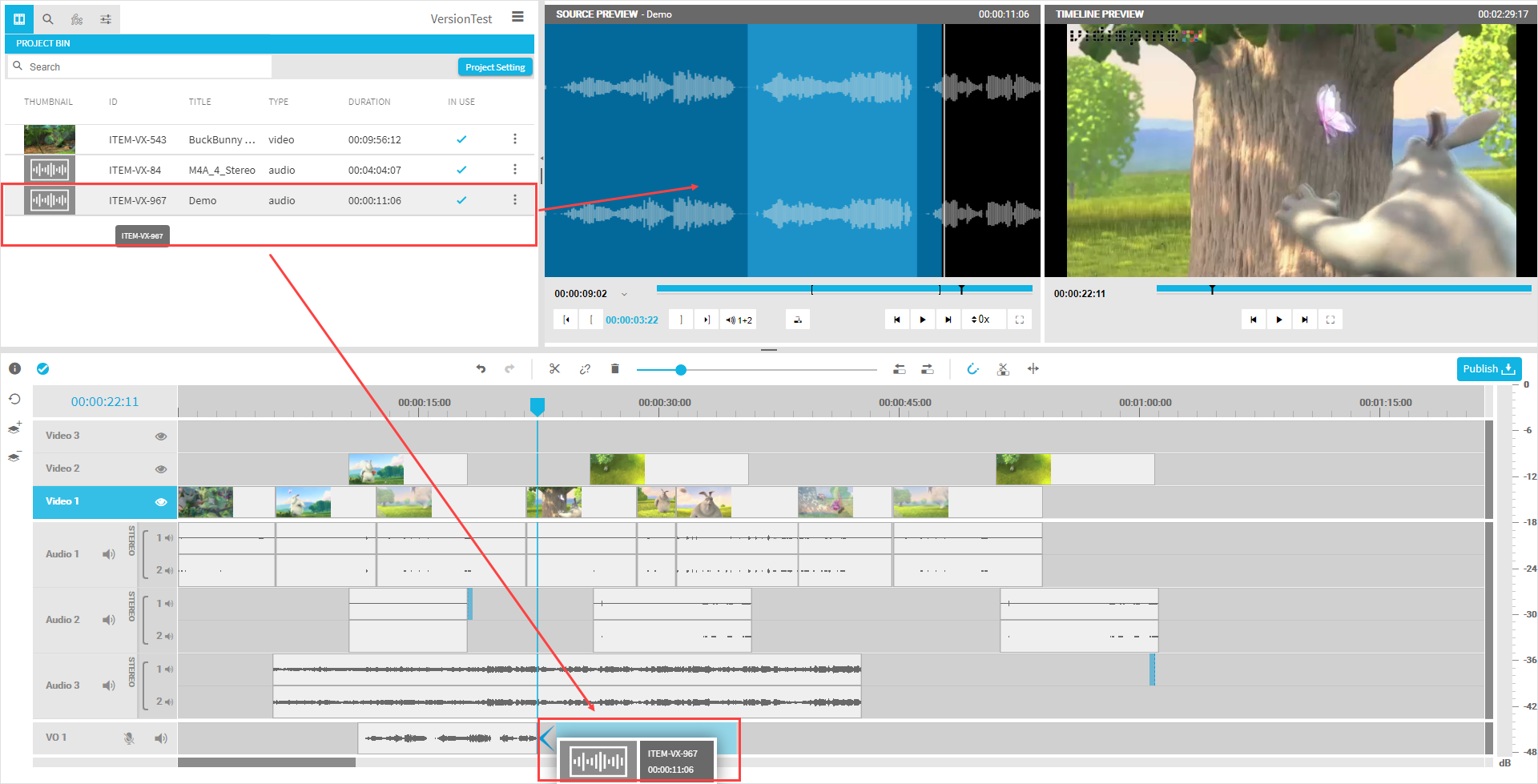
Please Note: The maximum time for recording voice-over is limited to 1 hour. After 1 hour the record will stop automatically. A user needs to start a second record then if longer voice-over is needed.
.png)