VidiFlow Workflows for Publish [VE 22.1 OG]
Running VidiEditor in a system integrated with VidiFlow, allows for the usage of BPMN-based workflows in VidiFlow when publishing a timeline. This adds a wide variety of possibilities when executing a chain of workflow steps and decisions after publishing automatically.
To create a workflow from VidiEditor publish in VidiFlow requires the definition of some parameters between VidiEditor and the workflow execution. Those are explained as follows in a practical step by step scenario.
Workflows step by step
Create a workflow using the VidiFlow workflow editor. This can be done from the ConfigPortal global workflow page.
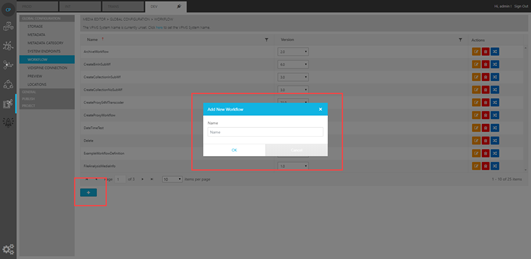
To display this workflow in the VidiEditor, map the desired workflow to VidiEditor in the VidiEditor Publish use case configuration (ConfigPortal) described in Publish Default Dialogue Configuration (Enterprise) [VE 22.1 OG]. After this step, a VidiEditor user should already be able to see the configured workflows and select one in the publish dialog.
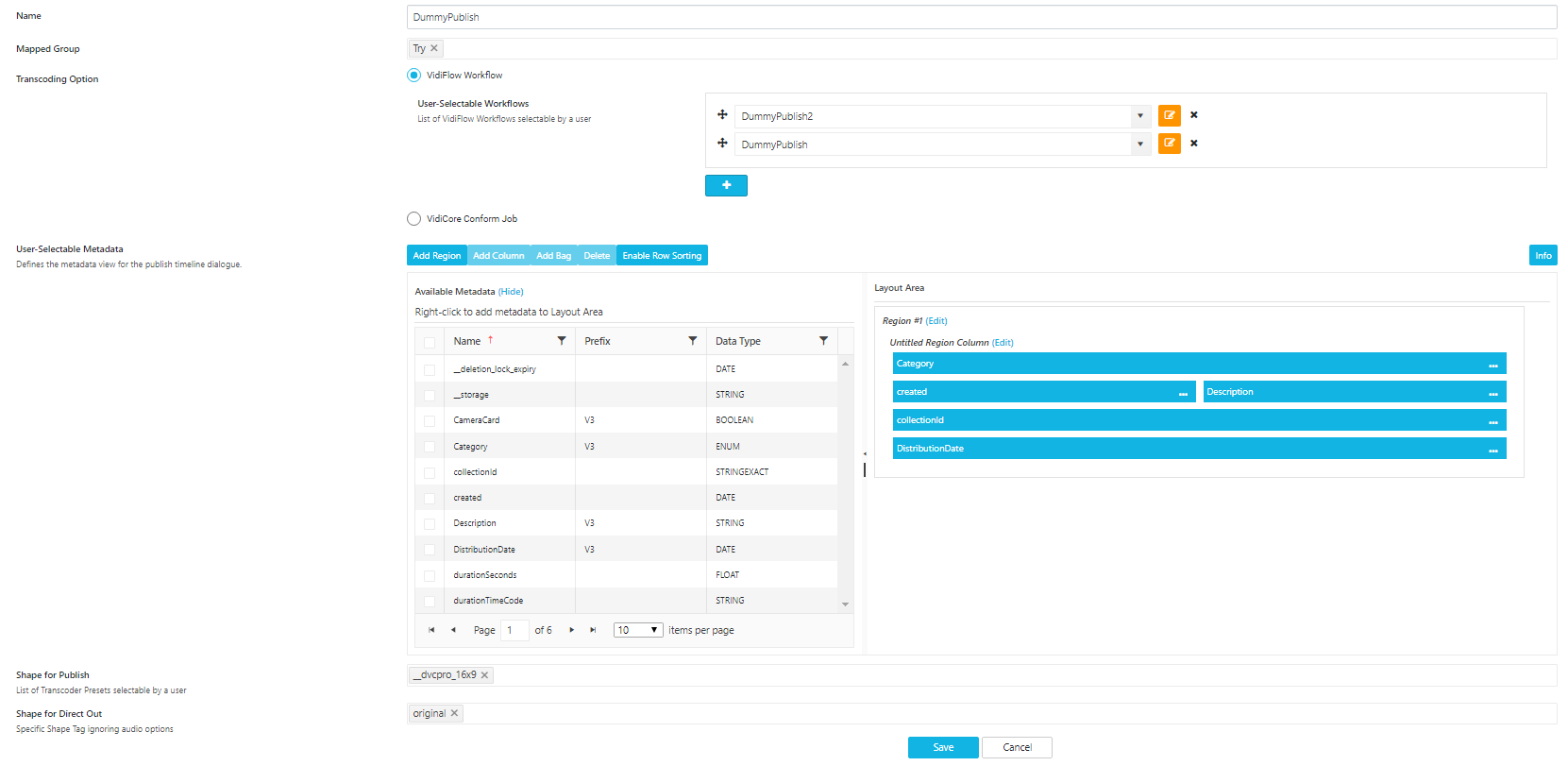
To execute the workflow in a minimally complex manner, some steps must be added to the workflow. In the following example, one can assume that a minimum requirement would be to render the timeline to a new video item. This can be done using the “Render Item Sequence“ workflow step.
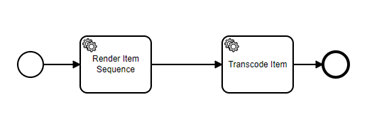
To trigger the “Render Item Sequence” step correctly, the following input parameters are necessary for the proper execution of the job:
SourceShapeTag - Defines what shapes are used for transcoding as source material. This is hard coded to the value “original“ but can be overwritten in the workflow to base on another shape. E.g. houseformat files.
TargetShapeTag - Defines the desired output format of the target videoTargetSourcePlatformUri . This value can be set in the ConfigurationPortal Publish Use case pages.
TargetStoragePlatformUri - Defines the desired target storage where the file is will be located on. This value can be set in the ConfigurationPortal Publish Use case pages.
SourcePlatformUri - Hands over the ID of the newly generated item, that can be enriched with a newly transcoded file, created by the RenderItemSequence step. This value will be calculated by VidiEditro when triggering the workflow.
Those parameters can be added on the “Render Item Sequence“ step under Input/Output → Input Parameters:
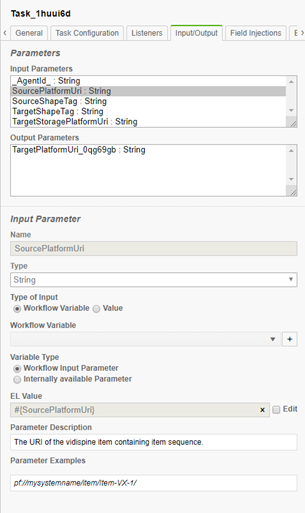
Depending on the configuration in Publish Metadata Dialogue Configuration [VE 22.1 OG], those parameters can be sent from VidiEditor into the workflow to be used in the workflow. This especially makes sense when the user can select the target storage or transcoding preset in the publish dialog.
Please Note: This section gives only offers a basic insight in the VidiFlow workflows mentioning the most relevant needs for VidiEditor. A workflow triggered by VidieEditor supports all features from VidiFlow. Please refer to the documentation on VidiFlow’s Workflow Designer to learn more on designing BPMN based workflows. Please refer to the Creating or Editing Workflows page as shown in the Enterprise Operations Guide.
.png)