Video effects [VE 22.1 UG]
While editing a video timeline it is needed in some scenarios to adjust the graphical elements of the timeline while modifying some of its parameters. Following type of segments can be adjusted using video effects:
Video segments
Still image segments
The VidiEditor allows to modify following attributes:
Horizontal Position
Vertical Position
Scaling
Rotation
Opacity
This functionality must be enabled in the applications configuration as it has impact on the scaling hosting infrastructure. It might be that this feature is disabled in your installation.
To use effects just select one graphical segment in the timeline and click on the settings panel of the Media Management area:
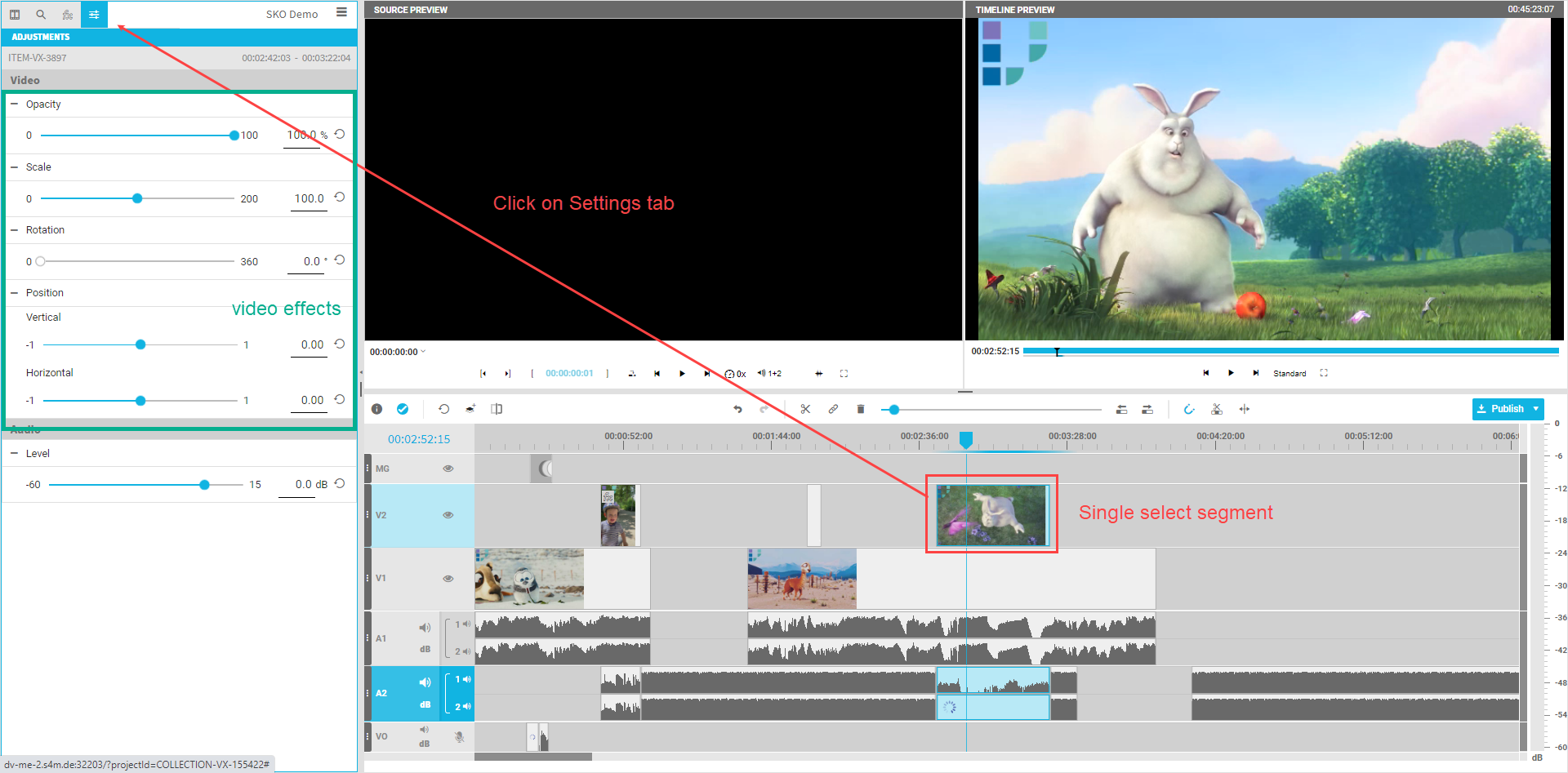
the supported effects are displayed with their default values. It is not needed to add them to a segment. The default values basically have the meaning of using the elements as they are.
It is easy to adjust the parameter using a slider or while entering a value directly in the input field besides the slider. The result will be displayed in the timeline preview player.
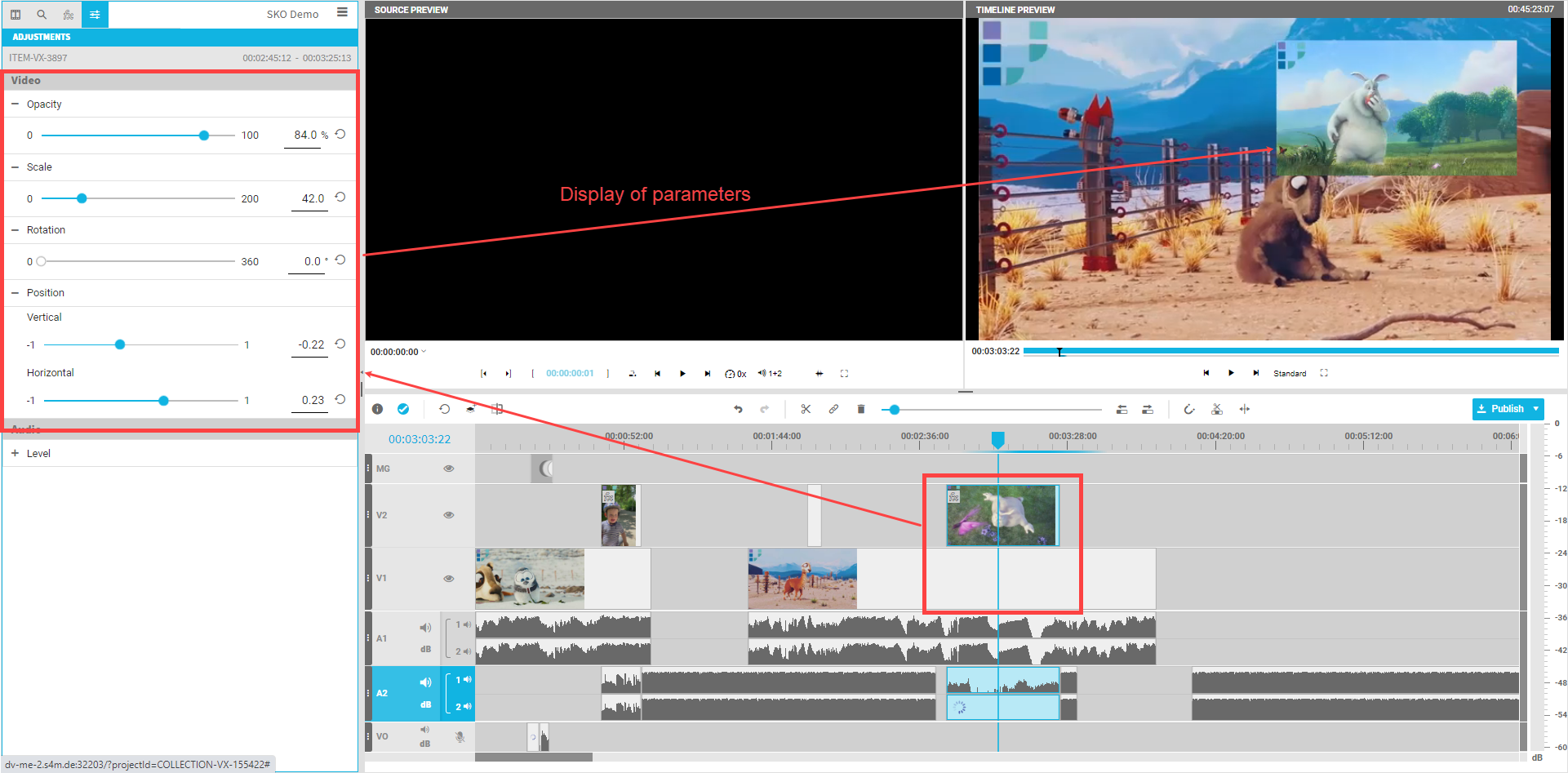
It is also possible to easily reset the effects to their default values while clicking the rest button besides the input field.
Also a keyboard shortcut can be used to copy all effect parameters of a seleced segment and paste them to different selected segments (see Timeline Shortcuts [VE 22.1 UG]).
.png)