Uploading the Configuration Repository (GIT) [ENT 21.4 OG]
Once the user has downloaded their configuration repository (GIT) Zip file, they may want to upload their configurations into the system. In order to do so, the user must first log into VM in which the Active Staging Environment is the intended Environment for the configuration. In this example, PROD is the intended Environment.
Please note that the System Name under the Connection Page in Configurations Settings must be identical to the system from which the configuration changes were drawn. This serves as an indicator that the same system is being addressed.
Once the user has logged into the VM with the intended Environment, and the system name has been confirmed, they must select the Staging Page under the ConfigPortal Settings Module.
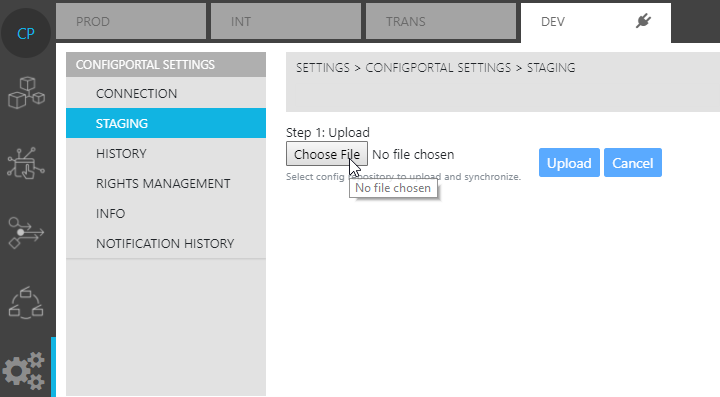
Selecting the "Choose File" button will open an explorer in which the user is able to select the intended configuration. It is assumed that the intended configuration file is locally available at this point and can be selected via the explorer.
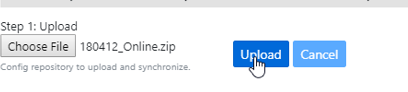
Once the file has been chosen, clicking on the "Upload" process will initiate the Staging process. A progress bar and trigger a notification of this process completion for the upload, which is the first step in the Staging process.
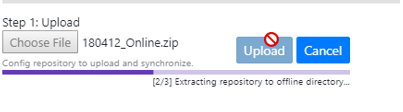
Once the upload has finished, a Staging block "Staging in Progress" notification is prompted notifying the all system users that they are unable to edit configurations. Read only is in effect.
Please note that when Staging is in progress, a 10 minute "away" lock is set. After the countdown is done, Staging and the Staging block are automatically cancelled. Users performing Staging need to click on the interface to reset the time (moving the cursor does not reset).
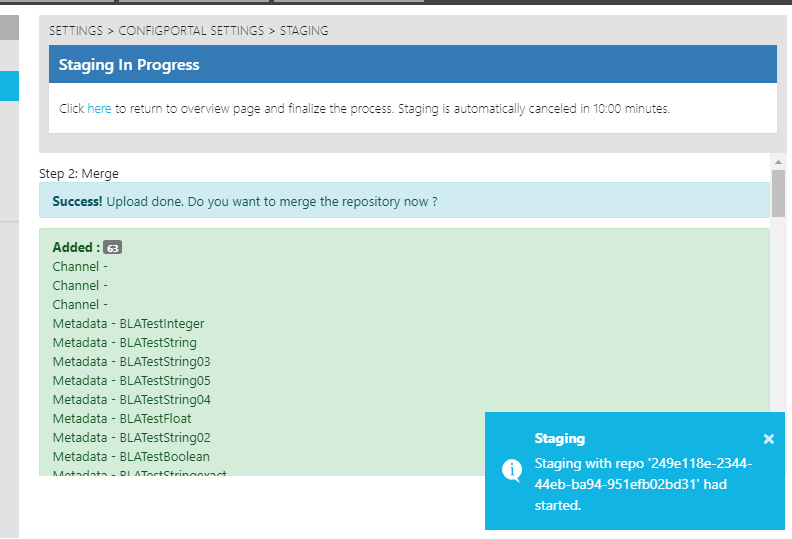
Finishing the upload step will be indicated in the page, along with a list of all the changes made. Changes can be classified into the following categories:
- Added
- Modified
- Deleted
- Conflict (erroneous configurations)
Please note that changes also effectuated via the use of API resources are also taken into account. Between the upload and merge steps of the Staging process, users are also able to see each configuration change on an item level, as described in the next section.
.png)