Trimming Segments [VE 21.3 UG]
When editing your sequence in the timeline, users can shorten or extend segments while dragging the IN or OUT point using the mouse. This operation is called a trim. When hovering on a cut (IN/OUT point), users will see a blue bracket indicating which segment will be adjusted (IN or OUT point).
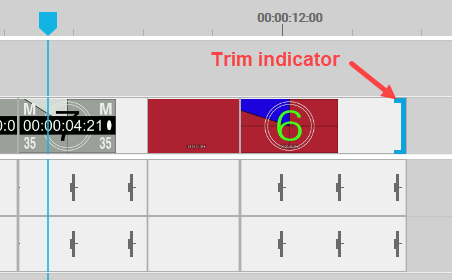
If one drags the segment with the bracket, it will be shortened or extended depending on the direction of the mouse movement. During this operation, a tooltip is displayed indicating the duration information of the trim operation. Users are also informed when one tries to extend the length longer than possible:
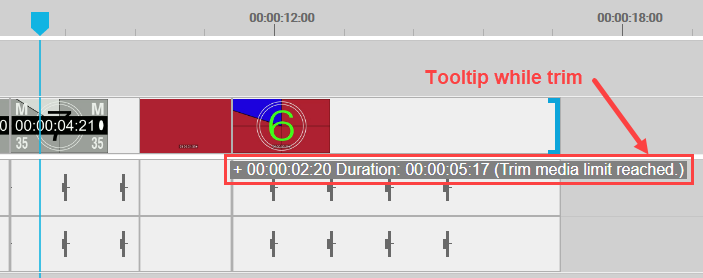
After releasing the drag, the segment will be updated to the new duration.
Preview
During the trim operation (drag and drop of segment in/out), the user will see a live preview:
In the timeline player for IN/OUT point
On the trimmed segment's thumbnail when segment IN point is trimmed
When the user starts the trim interaction, while dragging the IN/OUT point, the timeline player will automatically switch to the trim preview mode showing the live update as well as the first/last frame of the neighboring segment as a still image. The following figure depicts the GUI during the trim operation:
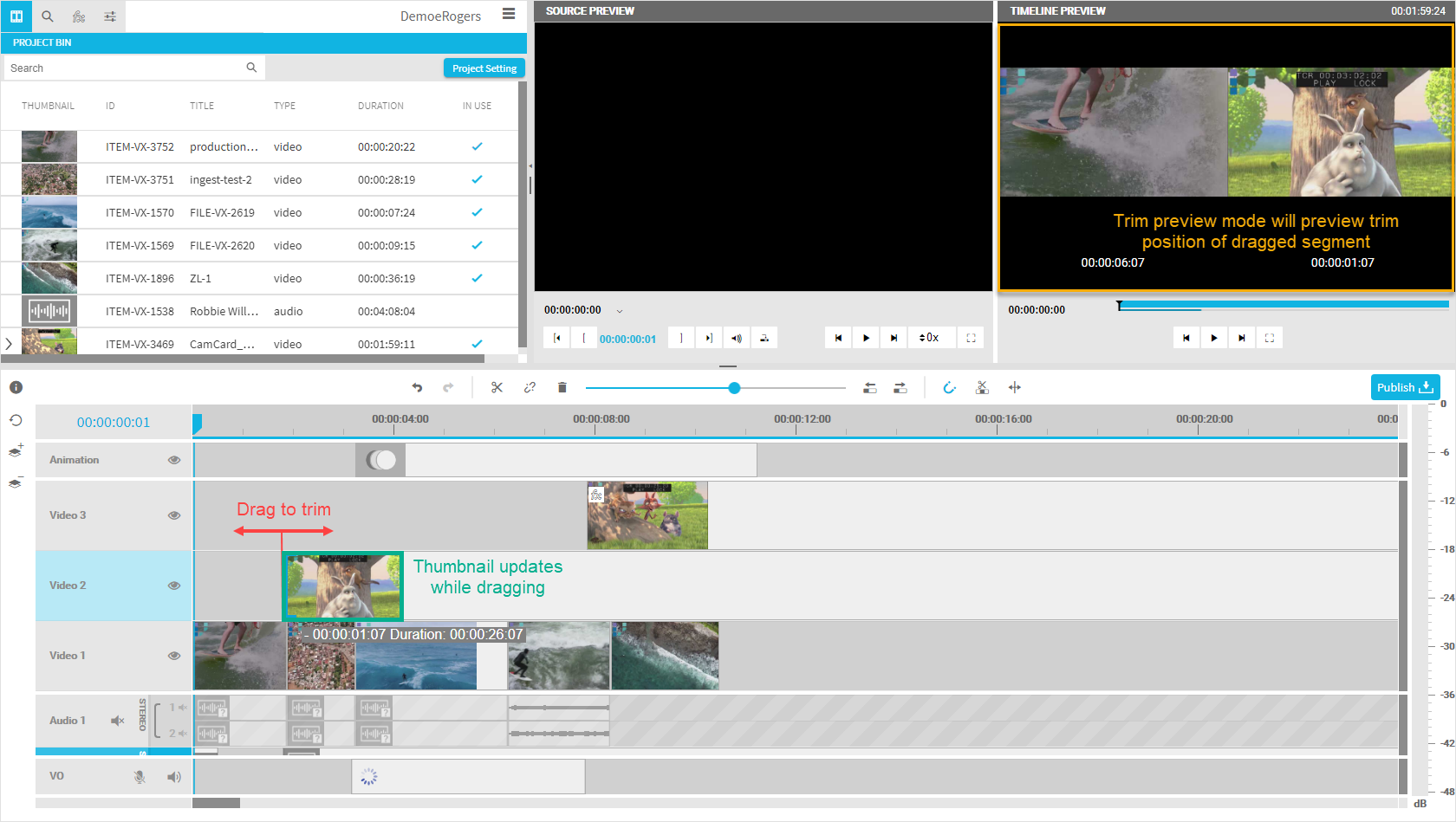
After the trim operation (release drag and drop), the segment's “IN” thumbnail will be updated frame-accurately to the new position.
Note: The trim preview only works frame accurately if a usable “Trick Play Server API“ is set in configuration. If this is not the case, the functionality will fall back to prerendered keyframes from VidiCore's scene detection - showing the closest available frame for the thumbnail and the trim preview mode. See General Configurations [VE 21.3 OG] for the Enterprise version. The VidiNet version this should work out of the box.
Ripple Edit
Depending on the ripple delete mode, the trim operation will work differently for subsequent segments following the trimmed segment. Please read Ripple Edit and Ripple Delete [VE 21.3 UG] for further information.
.png)