Tags [EM 20.2 WebUI UG]
Whenever viewing an object in a dedicated Details View, users will have the option to enter and add search tags. Users are free to organize their own tag concept and how these may be used to help group and organize objects and improve search efficiency.
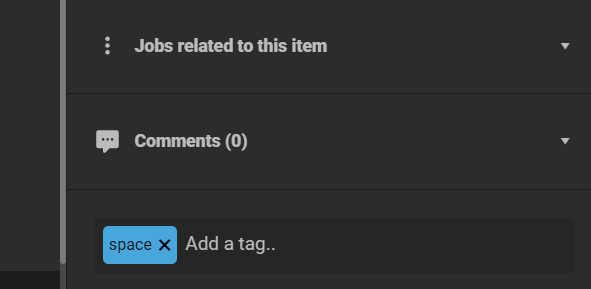
However, it is important to note that there are particular aspects related to tagging that must be taken into account when implementing tags.
New Tags and Existing Tags
When adding a tag and entering a term, users will be offered an auto suggest if that tag already exists. If a tag already exists it will be displayed below the search bar. If the entered term does not match an existing tag, EditMate WebUI will indicate this by including the "Add tag: XYZ" with the term below the search bar. Clicking on the term will add it as a new tag, which is then available for other objects.
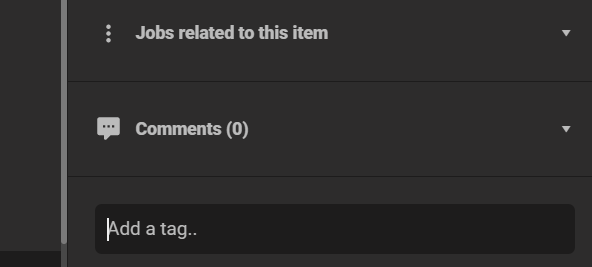
Using Tags for Searches
When entering a term in the search bar, EditMate WebUI's autocomplete will also indicate if that term is a tag.
Please note that by clicking on the autocomplete tag option, users will then have the tag version of the term entered in the search bar and only search for objects which have that specific tag. This is regardless of whether the term exists or not as a different metadata value.
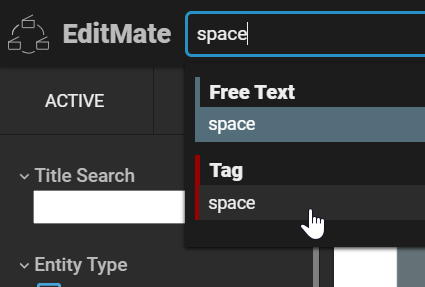
.png)