Setting up VidiCore Management Agent (VMA)
In order to license and maintain your BYOC stack we suggest that you install the VidiCore Management Agent (VMA) on your Vidispine Server (or on a server next to it). The VidiCore Management Agent will act as a proxy between your Vidispine server and our VidiCore Management Server which is an integrated part of VidiNet.
The VMA-VMS components are needed in order to license BYOC systems.
The VMA connects outbound towards VidiNet using port 443.
Web proxying is supported.
The VMA needs two authentication configurations – one towards your local VidiCore API Server (username-password) and one towards VidiNet (Access Key – Secret Key). The procedure is as follows:
Install VMA
Download the suitable VMA package and install it on your Vidispine API Server (or on a separate machine).
Configure VidiCore API Server connection in settings file
Configure the VMA connection to your VidiCore API Server by editing the following values in the file
/etc/vidispine/management-agent.yaml(see example at the bottom of this email for syntax)vidispine.apiUrlvidispine.usernamevidispine.password
Configure VidiNet connection
In the VidiNet Dashboard, go to “Settings” and create a VMA access key pair. Remember to copy the Access Key and Secret Key when they are displayed, you will only see the secret key once.
Configure the VidiNet connection by editing the following values in the file
/etc/vidispine/management-agent.yamlvidinet.systemId: f70890fb-4064-41f1-9986-36e36cc86a3d (A UUID)vidinet.systemName(You decide this, it is used to identify your system and will appear under “My Services” in Vidinet Dashboard and also be inserted into license key)vidinet.accessKey(obtained in Step 3a)vidinet.secretKey(obtained in Step 3a)
Save the configuration file
Start the VMA with command
systemctl status vidispine-management-agent.service. (VMA must be restarted if configuration file is changed)Verify the setup (can be done in multiple ways)
In the VMA: The VMA comes with a monitoring interface at http://localhost:9010/overview, see image below:
In Vidinet: In the VidiNet Dashboard, your local VidiCore system will now appear under “My Services” as a BYOC licensed system.
In VidiCore: Verify that your VidiCore Server is properly licensed by checking license info under /API/version (NOTE: it may take up to 10 minutes for the system to become licensed).
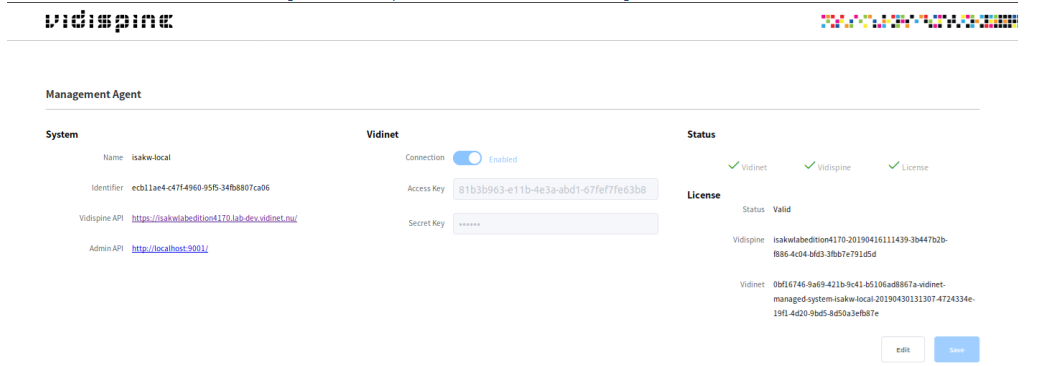
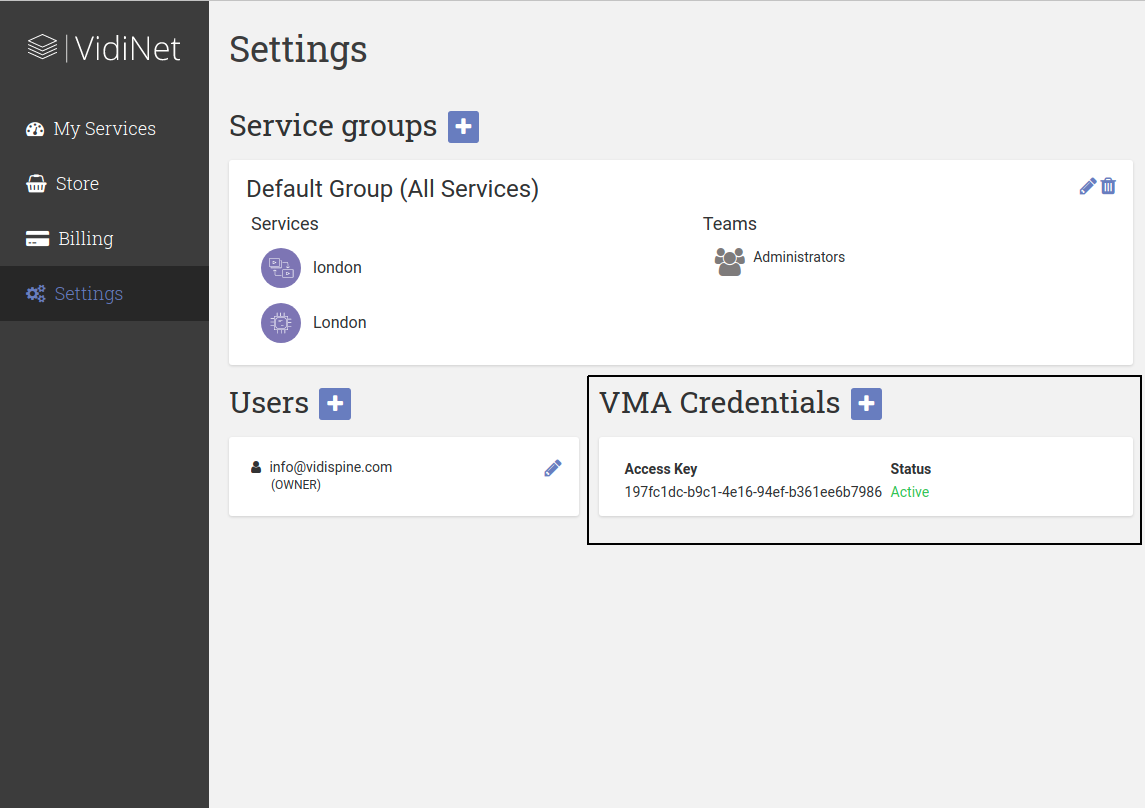
EXAMPLE OF vidispine.management-agent.yaml FILE:
server:
applicationConnectors:
- type: http
port: 9010
adminConnectors:
- type: http
port: 9011
vidispine:
apiUrl: https://localhost:9000/
adminUrl: http://localhost:9001/
username: admin
password: admin
vidinet:
enabled: true
systemId: xxxxx
systemName: test-local
accessKey: xxx
secretKey: xxx
logging:
level: INFO
appenders:
- type: file
logFormat: "%-5p [%d{ISO8601,UTC}] %c: %m%n%rEx"
currentLogFilename: /var/log/vidispine/management-agent.log
archivedLogFilenamePattern: /var/log/vidispine/management-agent-%d.log.gz
archivedFileCount: 7
timeZone: UTC
loggers:
com.vidispine.management.agent: INFO
*****************
Logs are written to /var/log/vidispine/management-agent.log.
.png)