Segment Context Menu [VE 21.4 UG]
When media is used on the timeline it will be inserted as a segment of a variety of types which depend on the media used. The segments are typically changed on drag and drop interactions or when using the timeline tools for the toolbar (see.: https://vidispine.atlassian.net/wiki/pages/resumedraft.action?draftId=1064830418).
In some cases it may make sense to execute certain functionalities directly on the segment. This can be done by using right mouse click on the segment to open a context menu. The options offer functionalities based on the segment's type and status.
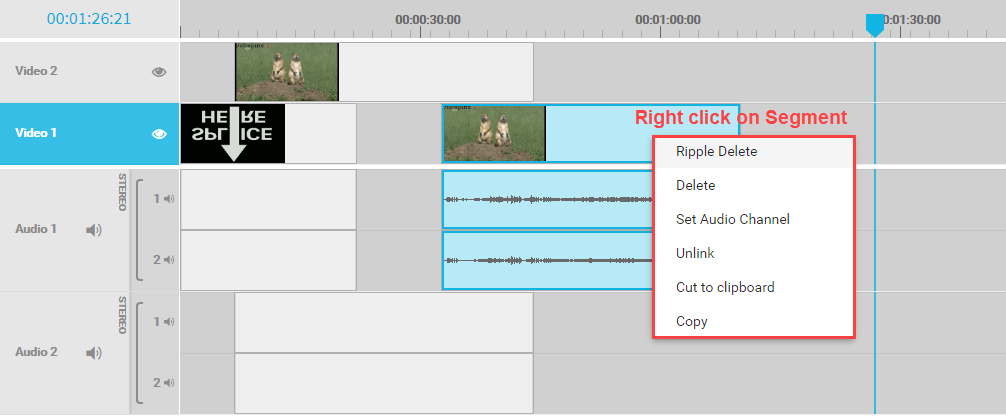
Following options are available in general:
Ripple Delete
Will delete the selected segment and delete the gap that would be left behind. Subsequent segments will be moved automatically. Compare Ripple Edit and Ripple Delete [VE 21.4 UG].
Delete
Will delete the selected segment from the timeline without shifting subsequent segments. In result a gap will be generated on the timeline. Compare Delete Segment [VE 21.4 UG].
Set Audio Channel
Will open a pop up dialogue allowing to select the 2 used channels for the segment. Compare Audio Channel Selection for Timeline [VE 21.4 UG].
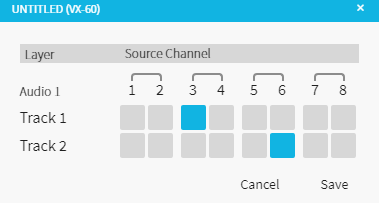
Link / unlink
Will unlink a linked segment and can also relink 2 segments that were linked in the past. Linked segments must have the same item ID. Compare Link - Unlink [VE 21.4 UG]
Cut
Will cut out the segment and add it to the clipboard. It can be inserted again to the timeline using the keyboard shortcut ctrl + v.
Copy
Will copy the segment and add it to the clipboard. It can be inserted again to the timeline using the keyboard shortcut ctrl + v.
Group / Ungroup
It is possible to group multiple segments in order to e.g. move these segments together. To group segments you first need to select more than one segment on the timeline either via Shift+Select or using the Lasso tool and span an area over the segments that you want to select. After which, simply select the “Group” option from the context menu. To revert this group just select the “Ungroup” option.
.png)