Search Module and Actions [EM 20.2 UG]
The Search module offers EditMate users access to all of the projects, media and other objects contained in their media repository. This serves as the foundation for EditMate users to search for objects and edit metadata online. From the Search module, users are able to import or open results into Adobe Premiere. Users which have previously ingested media objects via the Ingest function or published sequences will have that material indexed and available for search. The Search module is accessible by clicking on the "Lens" icon on the Main Navigation Bar.
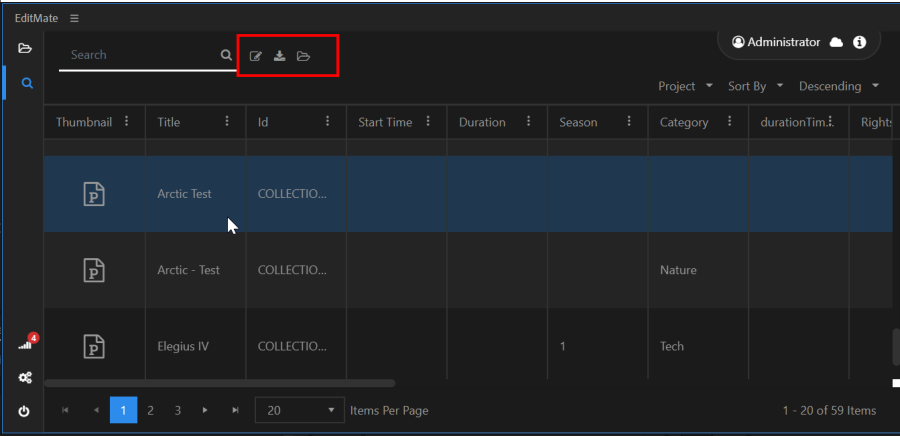
Once a search is performed, EditMate users are able to select results and perform specific actions. For detailed information on how to perform searches, please view the Search Results section of this document. In addition to the free text search field, the Search Bar provides EditMate users with a series of actions buttons.
- Clicking on the "Lens" icon will initiate the search query based on the input given. If no input was given, EditMate delivers all objects that match the default filters as search results.
- Clicking on the "Notepad" icon will open the selected media asset or project from the media repository. Users are then able to edit metadata for that object.
- Clicking on the "Download" icon will import a selected asset into the actually opened and selected project.
- Clicking on the "Open Folder" icon will open the selected project.
.png)