Move / Overwrite Mode [VE 21.4 UG]
The move / overwrite mode can be toggled in the timeline toolbar and determines how segments influence each other when positioning them on the timeline. The mode is just of interest as far as 2 segments are used at the same timecode position and track on the the timeline. As long as this is not the case, the move / overwrite mode will not change any behavior.

The tool can have 2 status and always toggles between those 2:
move mode

overwrite mode

Example: Moving segments on timeline
In order to better explain the difference between both modes, imagine a situation in which 2 segments on the timeline came into conflict. In this example, the user moves segment 2 (red) on top of segment 1 (green) so they overlap on the same timecode position and track (yellow):
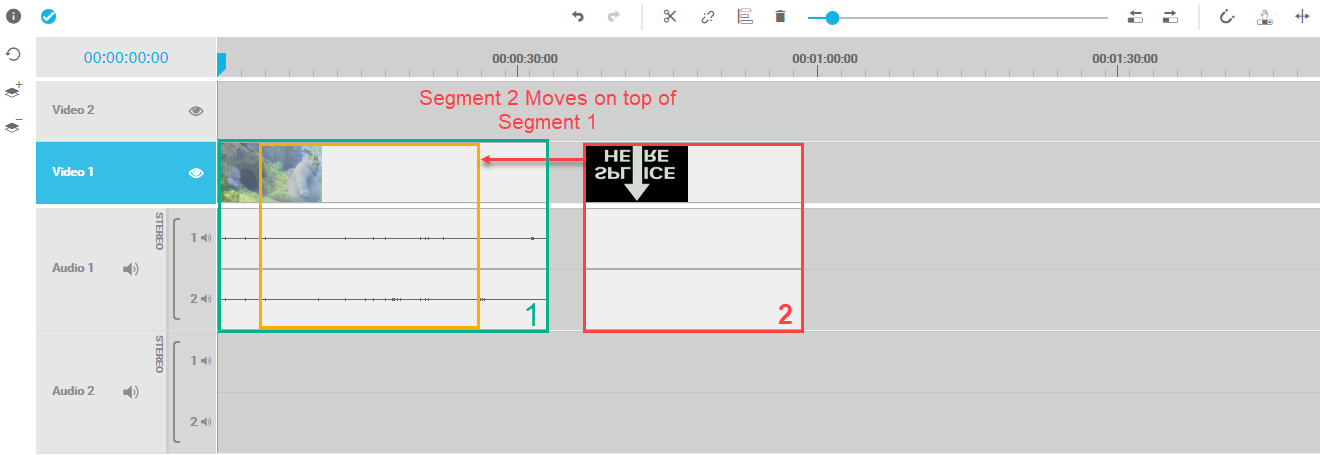
For this situation the move / overwrite mode offers 2 strategies to solve this conflict which can cover a user’s typical requirements. In this example, the overwrite mode overwrites segment 1 with segment 2 for the complete duration of segment 2 in result the segment 1 is split into 2 new segments and shortened by the duration of segment 2. The result of which can be seen in the image below.
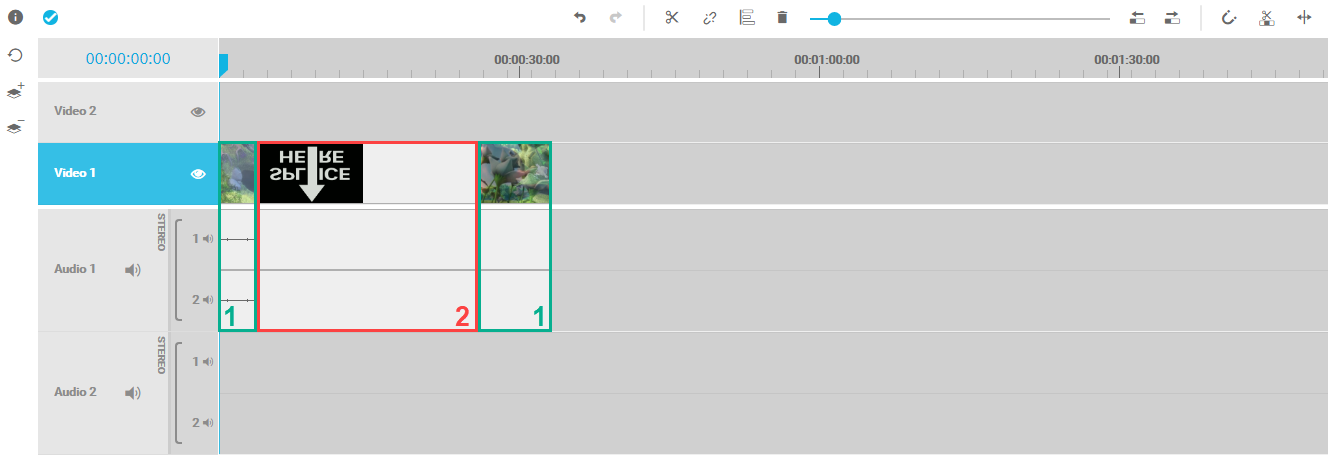
While this may make a lot of sense in many scenarios, it might be necessary to keep the content of segment 1 as it was without shortening the content. This can be achieved by using the move mode which will automatically shift segment 1 without t shortening or splitting segment 1. The result of which can be seen in the image below.
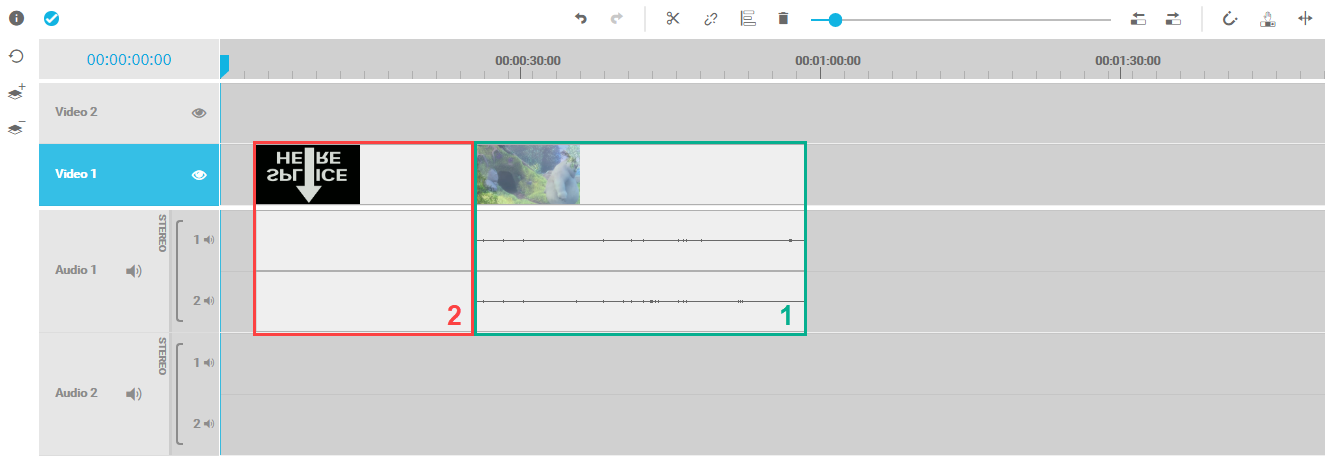
Segment 2 is now in the intended position. However, segment 1 is not shortened and is shifted over behind segment 2 automatically.
Add to timeline from source preview player
Apart from the first example based on segments already in the timeline, another scenario is worth to mention regarding move/overwrite mode. When adding media to timeline from the source preview player easily the same conflict occurs. Pleas also consider reading on this in Insert Edit Using Keyboard Shortcuts [VE 21.4 UG].
When inserting a clip into the timeline from source preview player (3) it will be inserted on the position of the timeline playhead (1). Depending on the mode (2) the existing segment will be shifted (moved) or overwritten.
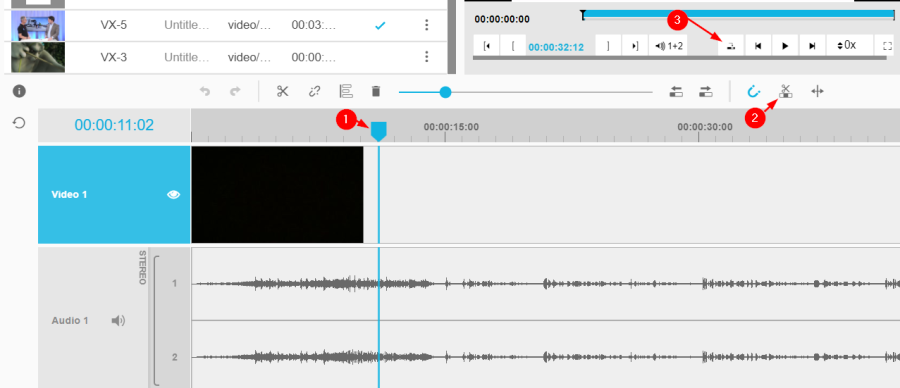
Please Note: The move / overwrite mode comes not into account when using drag and drop functionality from search and bin. The media must be dropped on a position not conflicting with segments.
The following tutorial video covers several of these aspects: Tutorial: Mover Overwrite Short.
.png)