Metadata Placeholder [ENT 21.1 OG]
Select the desired Product Config Module. Within the Configuration Bar, choose the "USER INTERFACES" option. The Configuration Bar will expand, offering the "Metadata Placeholder" option.
While particular objects may be ingested or stored in context systems, customers require that placeholders be created, which can then be substituted by other objects. An example of this being a media request for media which has yet to be ingested. For practical reasons, it may be a requirement that it be planned or allocated in a business process before the media itself is ingested.
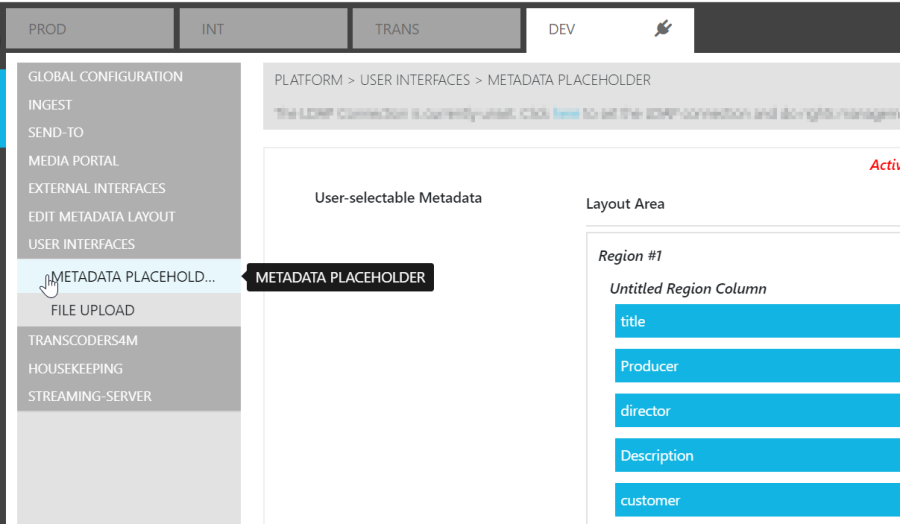
Under Metadata Placeholder, users are able select and place which metadata fields are made available when placeholder objects are created.
The process for selecting and placing metadata fields so that these are displayed accordingly, is similar to that described in the Global Configuration Metadata section.
Field Behavior
Having selected the desired fields, users are also able to specify their behavior. By clicking on the "…" icons on the field's right-hand side, a dialog is prompted displaying the behavior options.
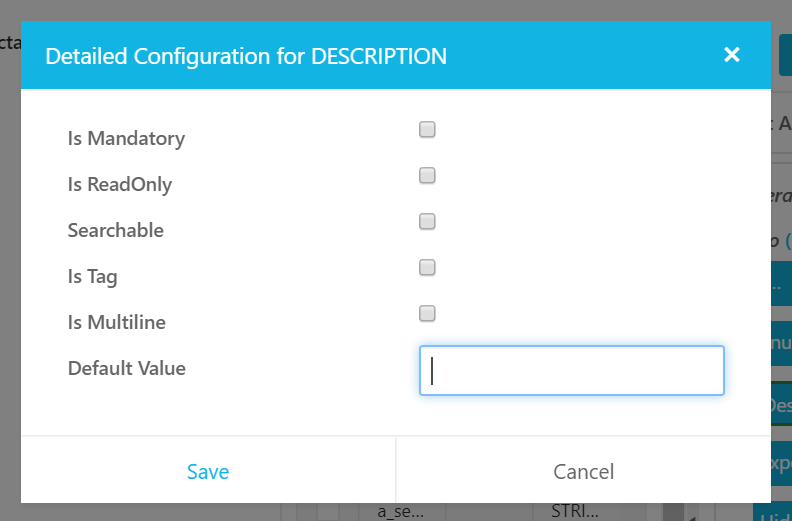
- Mandatory: A field can be defined as mandatory, in which case it must be contain a value. This value may also be the default value.
- ReadOnly: Checking the ReadOnly box will set the field non-editable.
- Searchable: Each field used in the search for the respective Layout editor can be defined. Each field in the Layout editor now provides an additional check-box to define it as searchable.
- Multiline: Selecting the multiline option specifies the size of the input field by height in rows.

The field can be resized by dragging the right lower corner of the input field as shown in the example below.
- Tag: This allows users to enter multiple values in the input field. When using the Metadata Editor, users will be able to use tag values from existing items and reuse these as input.
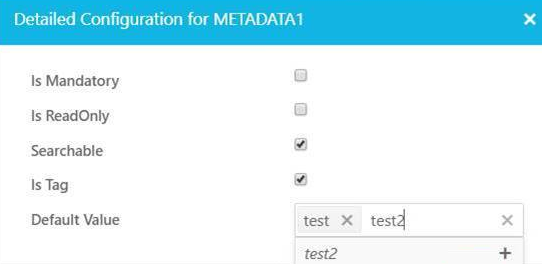
- Default Value: Entering a default value will enter said value as soon as the asset object is introduced into the system.
Workflow Selection
Users also have the opportunity to select a particular workflow to be triggered whenever an item is updated. Users are expected to be familiar with the workflow before selecting it.
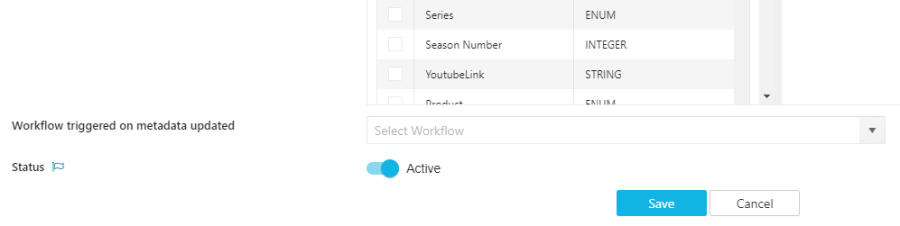
.png)