How do I search for something? [MP 21.1 UG]
This page is divided into the following topics:
You can find the content via an easy to access overall search, narrow it further down via the support of filters, facets and other additional criterias, conduct a complex search or use predefined searches and workspaces. MediaPortal gives you the freedom to utilize the tools which best suit your searching habits. The content you find is based on corresponding access rights.

You can search across various objects types which are available on your system. This types can be items such as video, audio, images, data files or documents. They can also collections, editing projects or placeholders.
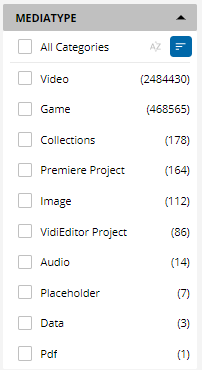
Free Text Search
Type In the text you are searching for. Results will be shown depending on single or multiple words and can be combined with other search functions like filters or searching within a collection. Free text search supports operators to refine the results.
Generally the search is configured to treat multiple words with an AND operator. Meaning that a SPACE is a special character, and needs to be escaped in order get the literal meaning.
Wildcard
Add a * to truncate parts of the search. Place it at the begin, into the middle or at the end of a word.
Wildcard position | Results in |
|---|---|
he* | words start with: ”he”, like he, hey, hello |
h*e | will match: he, hope, house, etc. |
*he | words end with: “he”, like he, the. |
Phrase Search
A phrase is group of words, surrounded by double quotes; “abc def ghijk”. Results will be returned with that specific combination of that words.
Type Ahead
Text can be autocompleted against the search index. Assuming you intend to search shuttle, you can just type “shutt” and based on the existing and indexed values, options are displayed below.
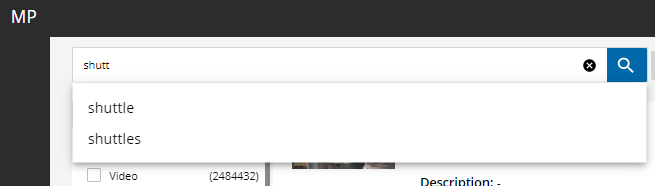
Did you mean
A search query is checked against a dictionary of indexed metadata and presents you alternative spelling options. The dictionary used is built from the search index and updated periodically.
Consider a user is intending to searching for the “citys at night” but misspells both words. The search will check the dictionary and presents the alternatives.
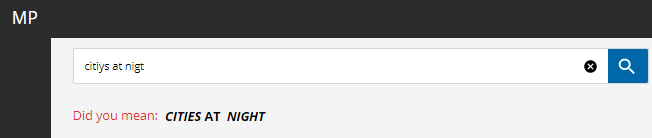
Save Search
Searches can be bookmarked for later use or shared with other users and groups. Just conduct your search and click on the bookmark icon. Doing so will allow you to insert a title for your search and save it.
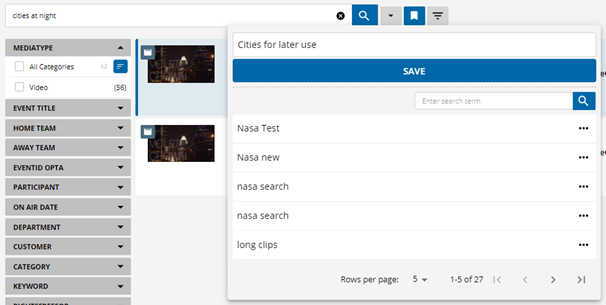
In order to re-use an existing search, just enter a title you are looking for.

The saved searches provide options for editing the existing search, manage the access for groups or users, and deletion.
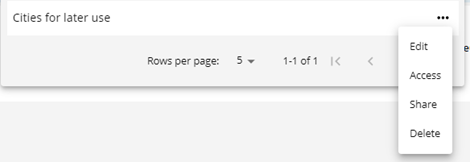
You can also share searches with other users and groups.
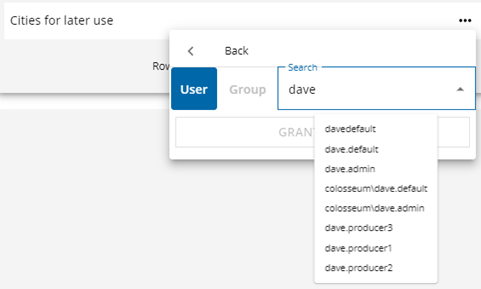
Advanced Search
More complex searches can be conduced via the advanced search. It offers various combinations with search in particular fields and via operators. The complex query works in combination with the overall search and filters.
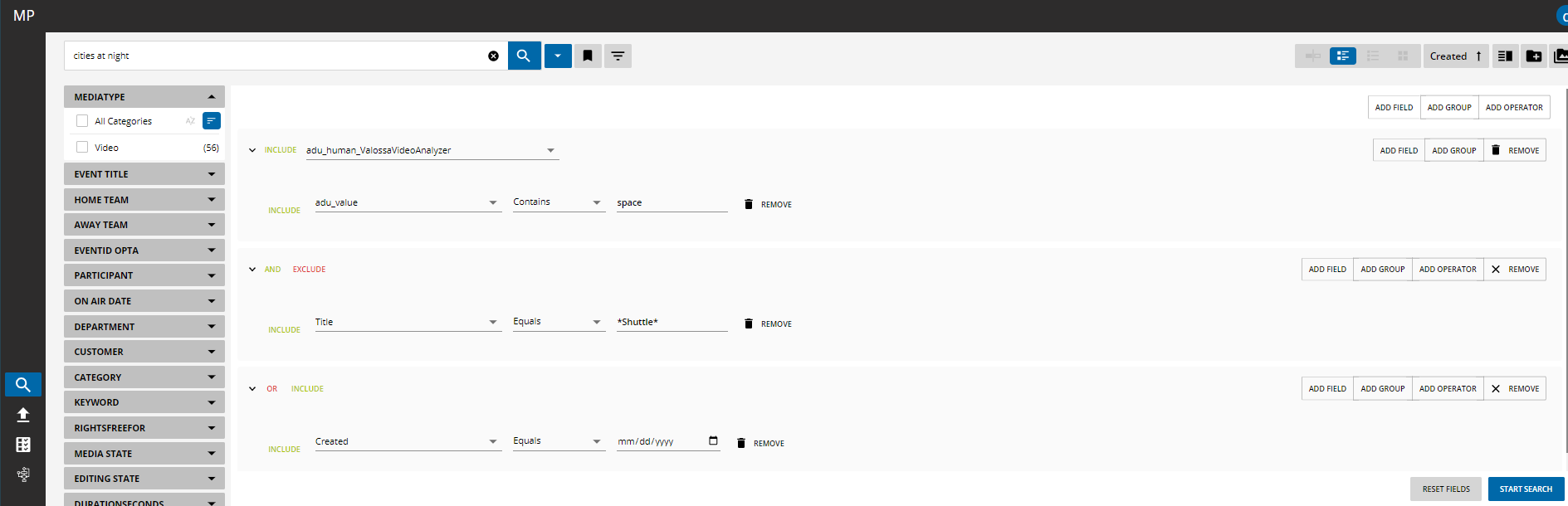
.png)