How do I manage project templates? [EM 22.1 UG]
As shown in the example below, the files beneath "TEMPLATE" serve as selectable templates when creating new projects via EditMate. This allows users to work with centrally defined and available templates to ensure that editing projects maintain a defined norm. It’s important to note the management of the templates can only be done by a super-user.
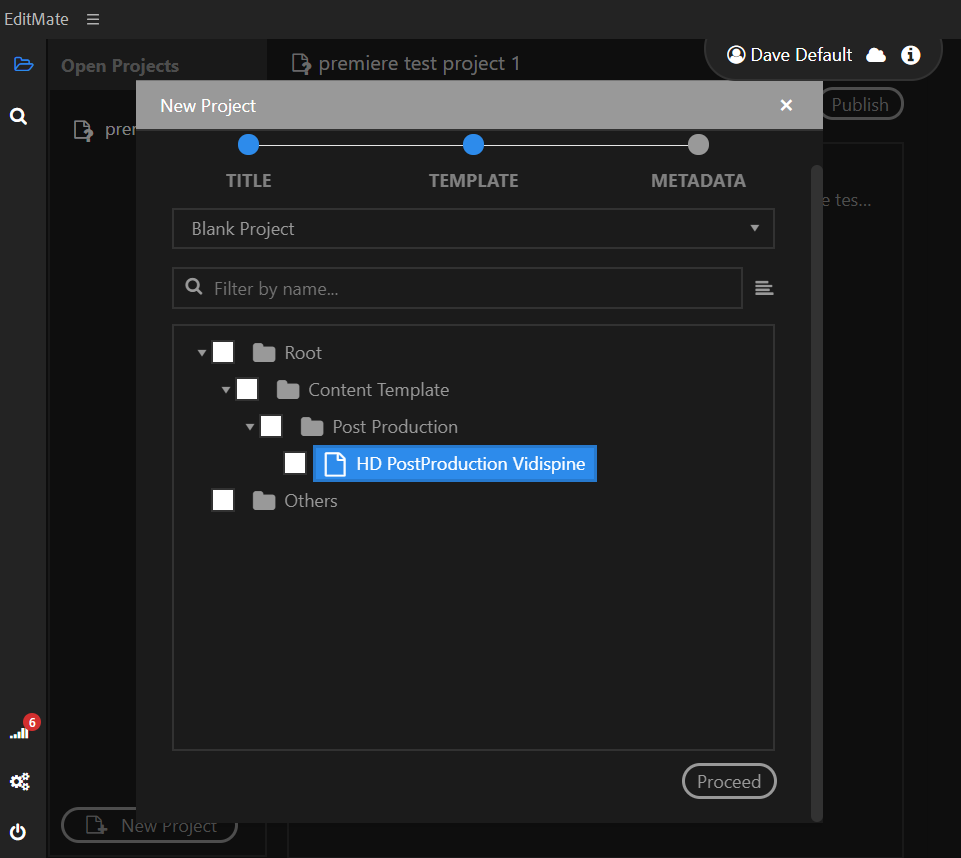
The parameters and technical settings provided by a template can be seen when opening the newly created project using the template. EditMate provides users with the possibility of saving any project with its settings as a template. Project templates are, like other objects, searchable via the Search module. Adding a template to the shared repository can be done by selecting the "Save as Project Template" option when creating projects or editing project metadata, making that template available in a search.
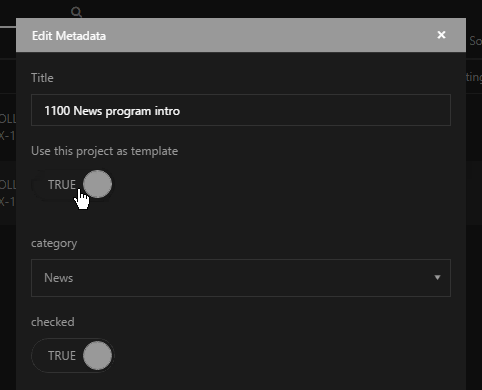
Once a project template is defined and made available, any user is able to select this project template when creating a project via the Projects module.
Please note that super users or administrator in ConfigPortal are able to remove the initial EditMate template.
When in the preferences and settings area, users can select the “Template” tab to manage their templates. On the left-hand side, a folder structure is offered - one in which users can insert a single template multiple times along the structure and make them available during project creation. The right-hand view offers a search and select function. Entering a term will return only templates that match. This provides users with the ability to find those projects that were previously saved as templates in the system.
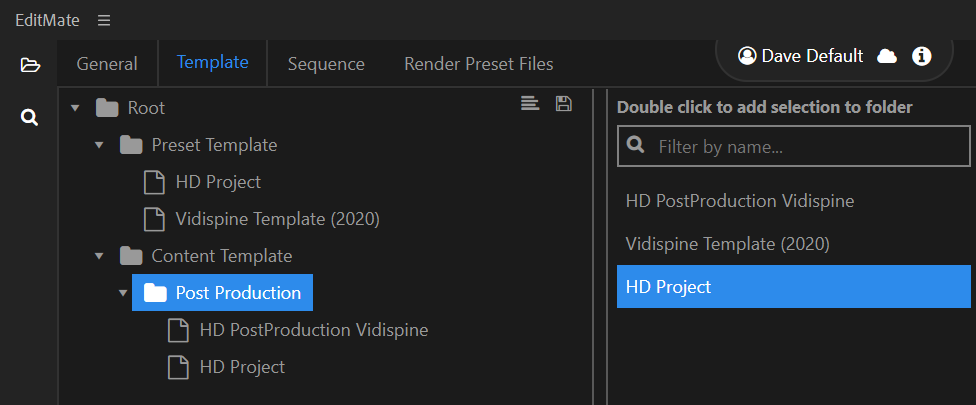
The super user can manage the hierarchy structure of the project templates.
The super user can create folders a via a context menu option
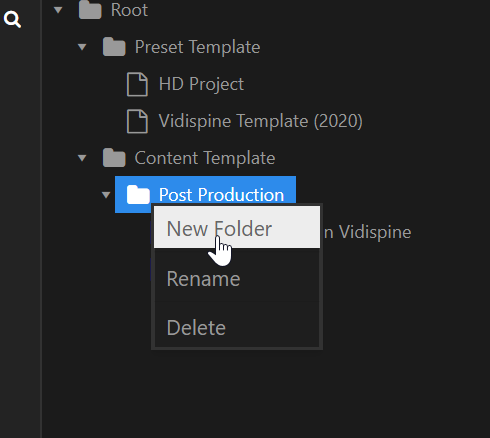
Double click a template in the result area to add it under the highlighted folder.
Folders can be created in a folder.
Folders can be renamed and deleted.
Templates can be put multiple times into a folder.
Templates can be removed from a folder.
If a project template is not put into a folder, EditMate still provides them in the Create Project dialog under Others folder.
.png)