How do I import media? [EM 22.1 UG]
Having performed a search in the Search module, matching listed results will be displayed on the Search Results section. Users are then able to perform actions to manage projects or media assets visible in the search result lists. One of the actions offered by EditMate is the possibility of import media from the media repository.
Import Media
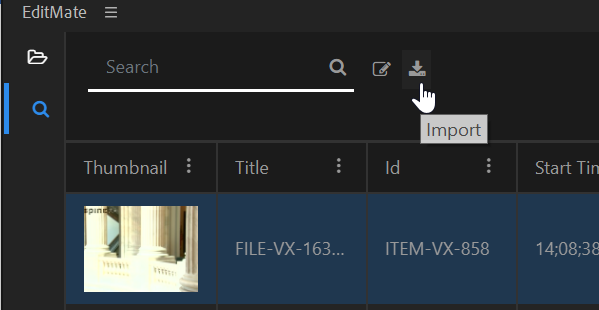
Once the user has selected the media asset they wish to import, that media asset will be highlighted as shown in the image above. The "Import" option will then be available on the Search Bar. Alternatively, users can right-click on a search result to prompt an action menu including the "Import" option.
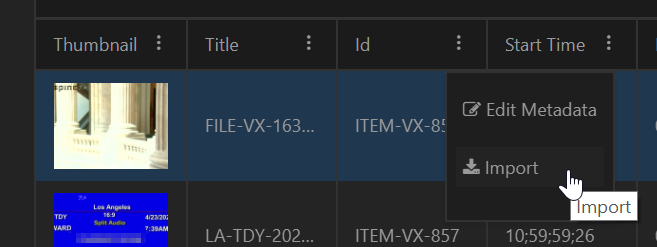
Clicking on the "Import" button will import the selected media asset(s) from the media repository into the currently selected Adobe Premiere project along with its metadata. Users are able to see which project is currently selected in the in the Project module.
EditMate also supports the possibility of importing multiple media with a single action. This requires the user to select multiple media assets while holding the "Ctrl" button on their keyboard.
Once the import option has been selected, an "Import Files" window is prompted indicating the completion progress of the import.
Please note:
in the Hires / onPrem mode, EditMate will open all Media (Video, Audio, Images) directely from the 8central) file location.
in the Proxy / on the Go mode, EditMate will create a Streaming reference (a *.s4m file) in the local folder (C:\ProgramData\EditMate\Proxies) for videos
in the Proxy / on the Go mode, EditMate will for audio files and images copy this to local folder (C:\ProgramData\EditMate\Multimedia ) via http and then do a import from this place
Evaluating Media Before Import
Having performed a search, users may want evaluate potential material for their project. EditMate provides users with the possibility of doing so without having to import the material into the project. Opening the context menu on a search result level, users can choose to open the media in Premiere’s Source Player.
Importing Collections with Partials
If set to active (ConfigPortal in an enterprise context), EditMate is able to import collections with partials created in Vidispine. Whenever a collection is imported into a project in EdtiMate, an additional sequence is generated based on the items contained in the Collection.
The resulting sequence takes into account:
EditMate imports the clips with the IN / OUT points.
EditMate imports the clip several times if it exists the collection multiple times with different IN / OUT points.
If the Collection contains segments specified by having set IO points on an item, the IO points define what is included in the sequence.
The order in which items and segments are arranged in the Collection determines how these are ordered when the sequence is generated.
Import Projects into Projects
EditMate also allows users to import managed projects into currently opened and selected projects. This allows users to import all the material including sequences available in a project into the selected project.
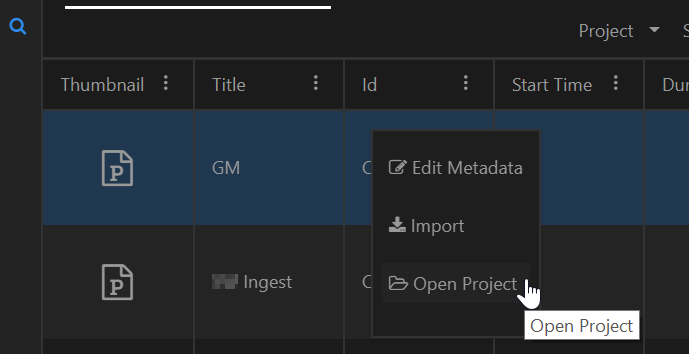
Progress Bar during import
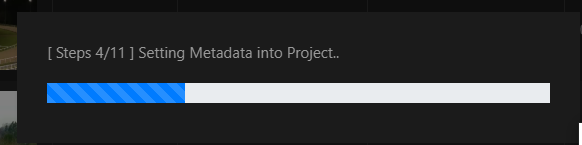
EditMate shows an progress bar during import to signalize:
import of media
attach proxy (if enabled)
import meta data into Project
import segment information
.png)