How do I edit metadata? [EM 22.1 UG]
Having performed a search in the Search module, matching listed results will be displayed on the Search Results section. Users are then able to perform actions to manage projects or media assets visible in the search result lists. One of the actions offered by EditMate is the possibility of directly edit an object's metadata in the Search Results section.
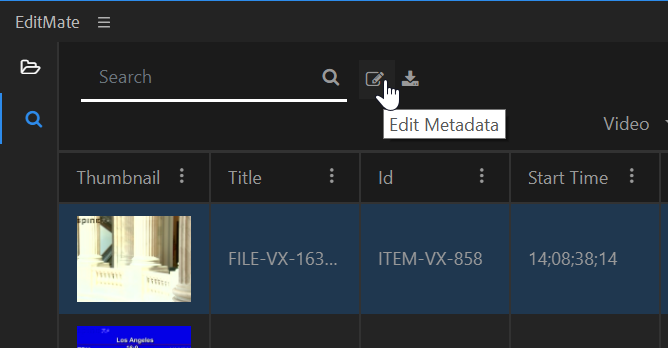
Once the user has selected the object whose metadata they wish to edit, that object will be highlighted as shown in the image above. The "Edit Metadata" option will then be available on the Search Bar. Alternatively, users can right-click on a search result to prompt an action menu including the "Edit Metadata" option. 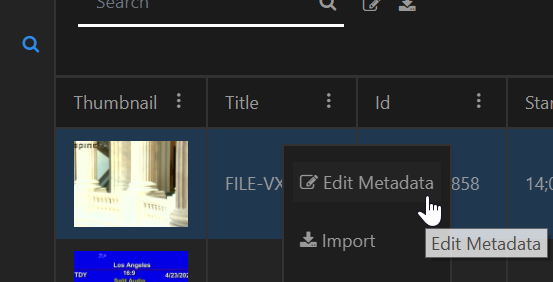
Selecting the "Edit Metadata" option will prompt the Edit Metadata window. The window displays that object's current values for the metadata fields, all of which can be edited. Clicking on the "Save" button will then update the desired values to the object in the media repository.
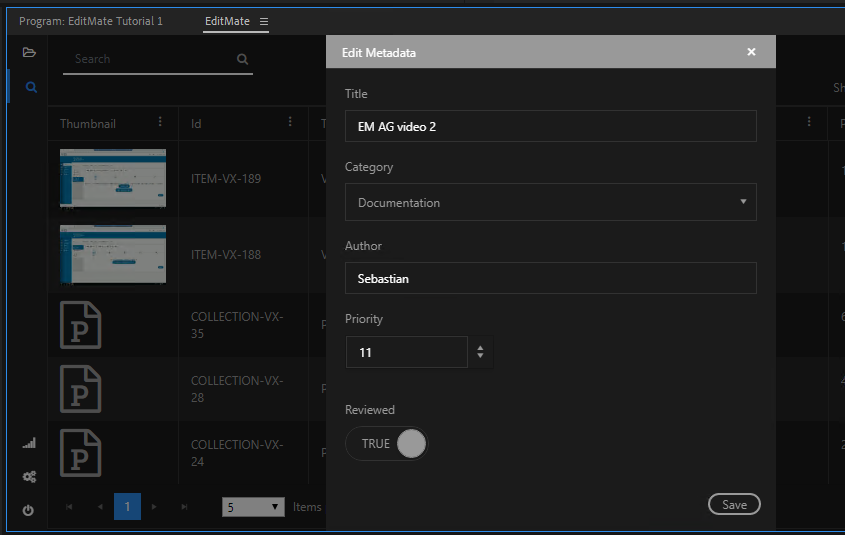
.png)