Functional Use Case Publish [ENT 21.1 OG]
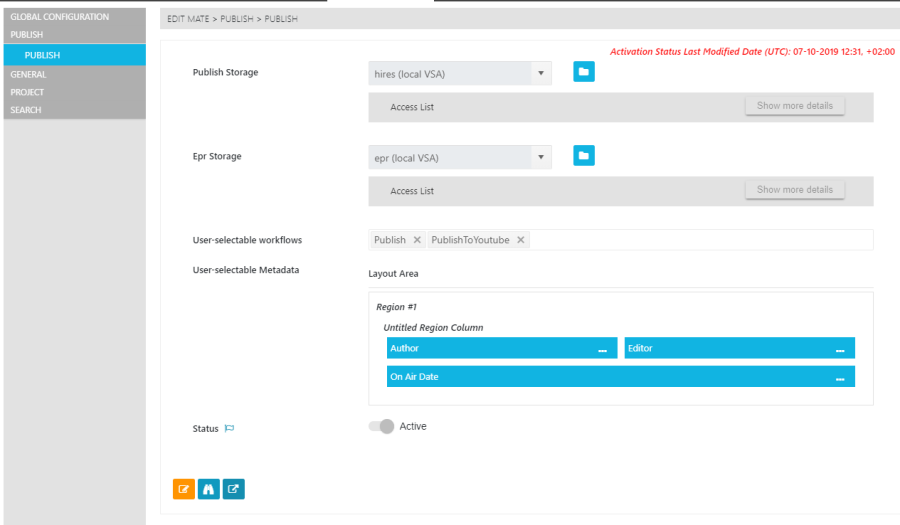
The EditMate Publish Functional Use Case is dedicated to offering configuration settings for the Publish option in EditMate. It covers two main sets of options for publishing; storage, workflows and metadata.
Storage Selection
Users are able to specify which storages, from those available in the Storages Global Configuration Pages, should be used for the Publish and EPR storages. By clicking on the Access List's "Show more details" button, users are provided with the access address.
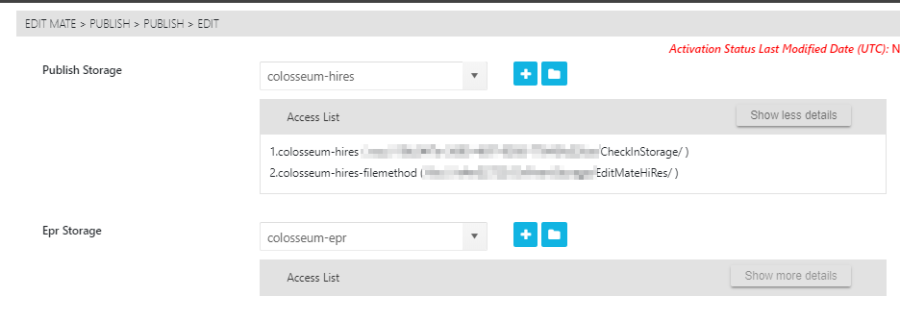
Clicking on the "Folder Icon" button redirects the user to the storage's Page. Doing so allows one to define the storage.
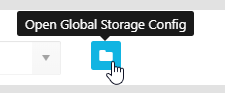
Workflow Selection
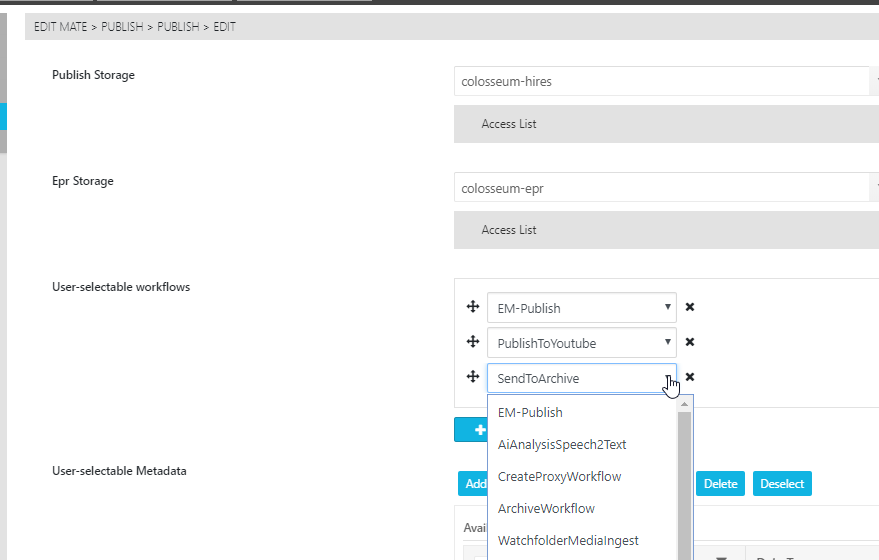
Users are able to select workflows that are available via the dropdown are defined by ConfigPortal's Workflows Global Configuration Pages. Workflows that have been created in this way are made readily available for selection and inclusion when creating or modifying Use Case Pages. Please note that the dropdown specification field allows users to enter multiple workflows to be triggered when confirming the Publish action in EditMate.
Users wishing to change the order in which workflows are triggered, can do so by clicking and dragging the "Cardinal" icon of the workflow to the desired position.
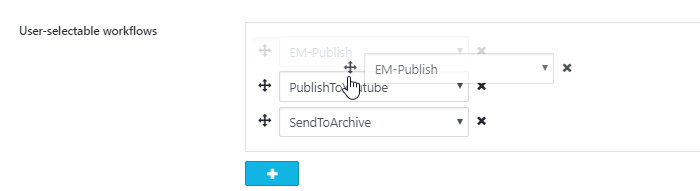
Metadata Selection
The "Layout Area", under "User Selectable Metadata", contains and defines the different metadata field options available during the publishing process. The layout can be divided into regions that are stacked vertically. Each region can then be divided into up to three columns, with each column capable of housing multiple metadata fields.
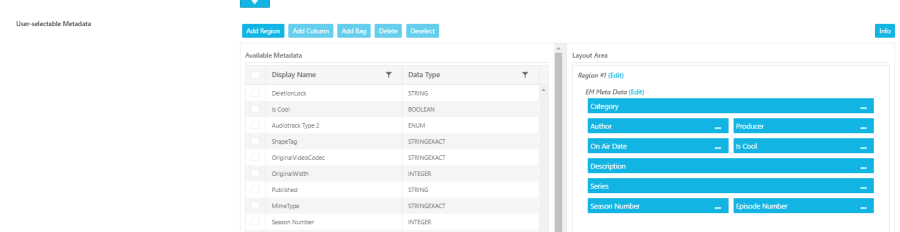
By selecting the metadata intended for a particular region and column, one is able to right click on the selected metadata types and insert these into the layout as parameter fields. As displayed in the top menu options for the Functional Use Case page, users are able to add new regions and columns to the layout or delete existing ones by selecting the respective button. It is important to note, that the "Add" and "Delete" option on the menu affect the element that is currently in focus.
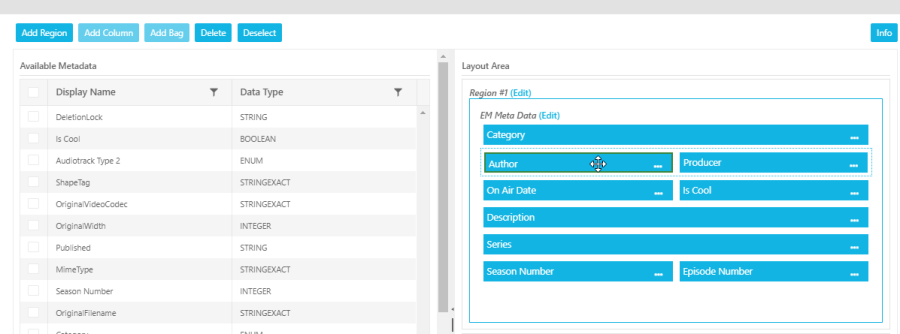
Clicking on the "(Edit)" option on either the region or column allows users to edit the label or display name for either type. Additionally, users are able to change the order in which metadata is displayed by dragging and dropping metadata into the desired order.
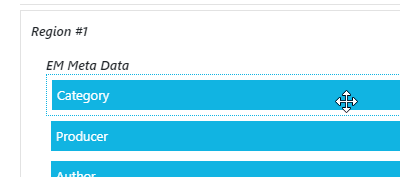
Individual Workflow Parameters
When configuring the publishing process via ConfigPortal, users have the option to specify which parameters are used at an individual workflow level. By selecting the "Edit Workflow Mask" option.
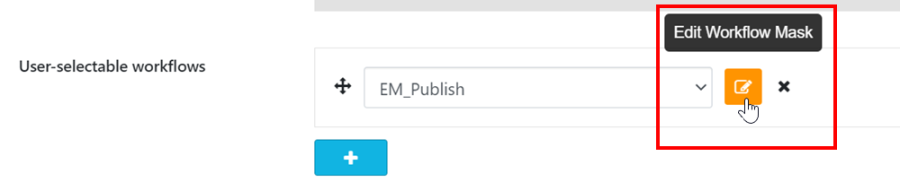
.png)