Functional Use Case Create Project [ENT 20.2 OG]
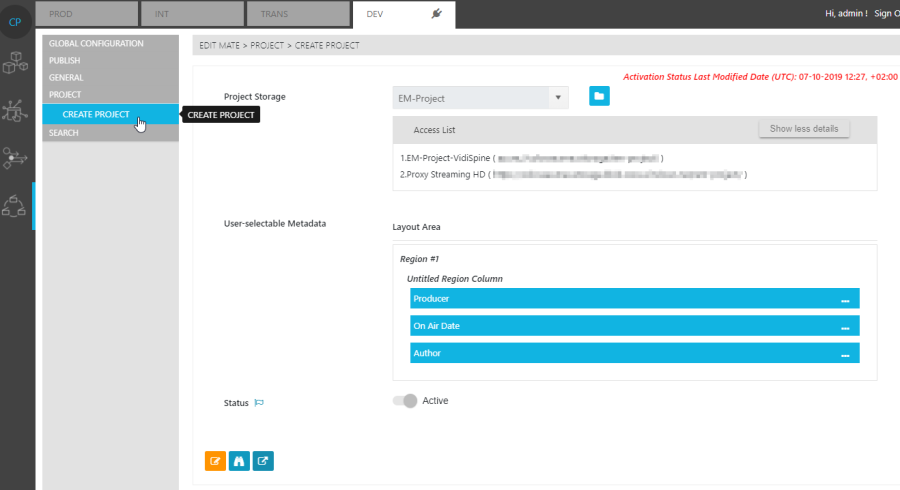
The Create Project Use Case Page offers users the possibility to configure the create project window and the metadata options that are available when selecting said window.
Storage Selection
Under Project Storage, users are able to select a storage from the Global Configuration Storage Pages and specify it as the intended location for storing projects centrally.

Once a storage has been selected from the dropdown, users are able to open its dedicated Page by clicking on the "Folder" icon.

Metadata Selection
The "Layout Area", under "User Selectable Metadata", contains and defines the different elements options available during the project creation process. The layout can be divided into regions that are stacked vertically. Each region can then be divided into up to three columns, with each column capable of housing multiple metadata fields.
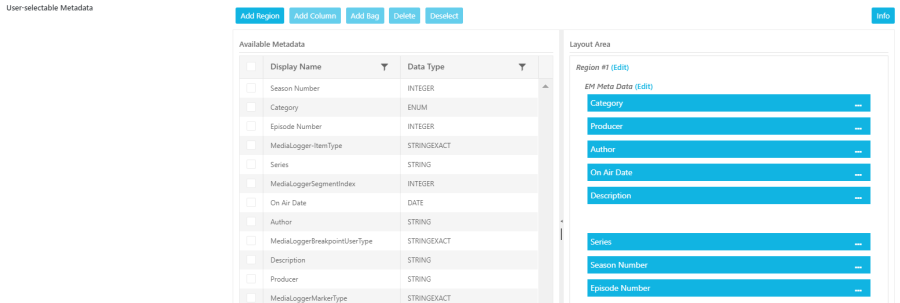
By selecting the metadata intended for a particular region and column, one is able to right click on the selected metadata types and insert these into the layout as parameter fields. As displayed in the top menu options for the Functional Use Case page, users are able to add new regions and columns to the layout or delete existing ones by selecting the respective button. It is important to note, that the "Add" and "Delete" option on the menu respond to the element that is currently in focus.
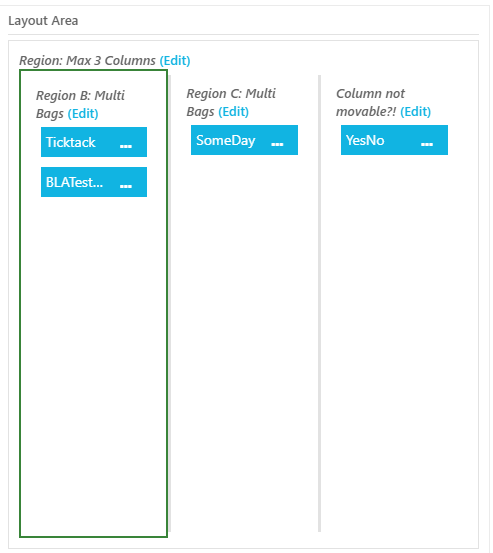
Clicking on the "Edit" option on either the region or column allows users to edit the label or display name for either type. Additionally, users are able to change the order in which metadata is displayed by dragging and dropping metadata into the desired order.
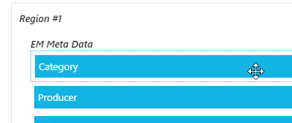
Deletion Lock Configuration
Whenever a project is created in EditMate a deletion lock may be applied to the project. The behavior and length of the deletion lock can be configured under the Create Project Use Case Page.
Finite Deletion Lock: If set to active, the deletion lock will have a specify a finite period of time.
If not set to Finite mode, the deletion lock will be indefinite.
Under Custom Finite users are able to specify the duration of the lock in hours.
While these aspects are self-explanatory, the effect of the deletion lock's expiration depends on the context system being used.
Once expired, all items assigned to the project will become subject to any housekeeping rules the context system may have in place. In the case of VidiFlow, these are defined under the Housekeeping Use Case Page.
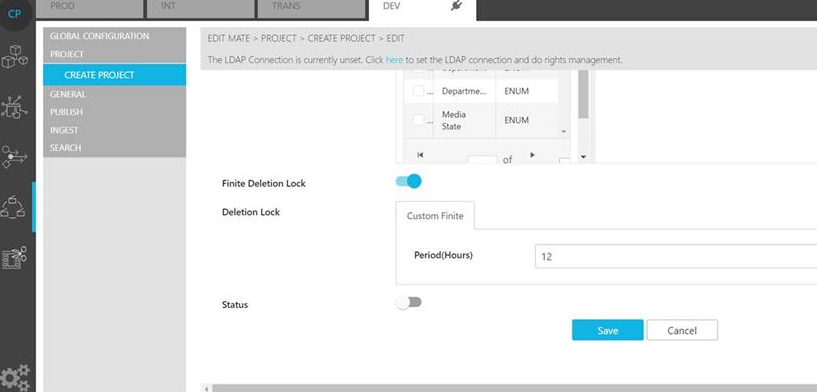
.png)