Final Cut Pro 7 XML Export (Enterprise) [VE 21.4 OG]
For various use cases handing over a timeline from VidiEditor into a 3rd party application (e.g.: Adobe Premiere) an export into a Final Cut Pro 7 XML can be configured to VidiEditor Publish option.
VidiEditor uses VidiCore to transform a sequence into a Final Cut Pro XML it needs to be mentioned that not all options of the VidiEditor timeline are supported to be transformed into a Final Cut Pro 7 XML. For a detailed listing of supported functionalities please see VidiCore Sequences Export of the VidiCore version used in your installation.
By default this option is disabled. To enable the feature use the ConfigurationPortal page:
VidiEditor → Publish → Final Cut XML
and set a first preset for exporting:

This allows to set different parameters depending on the hand over use case and 3rd party system you want to interact with. Each preset allows following configuration options:
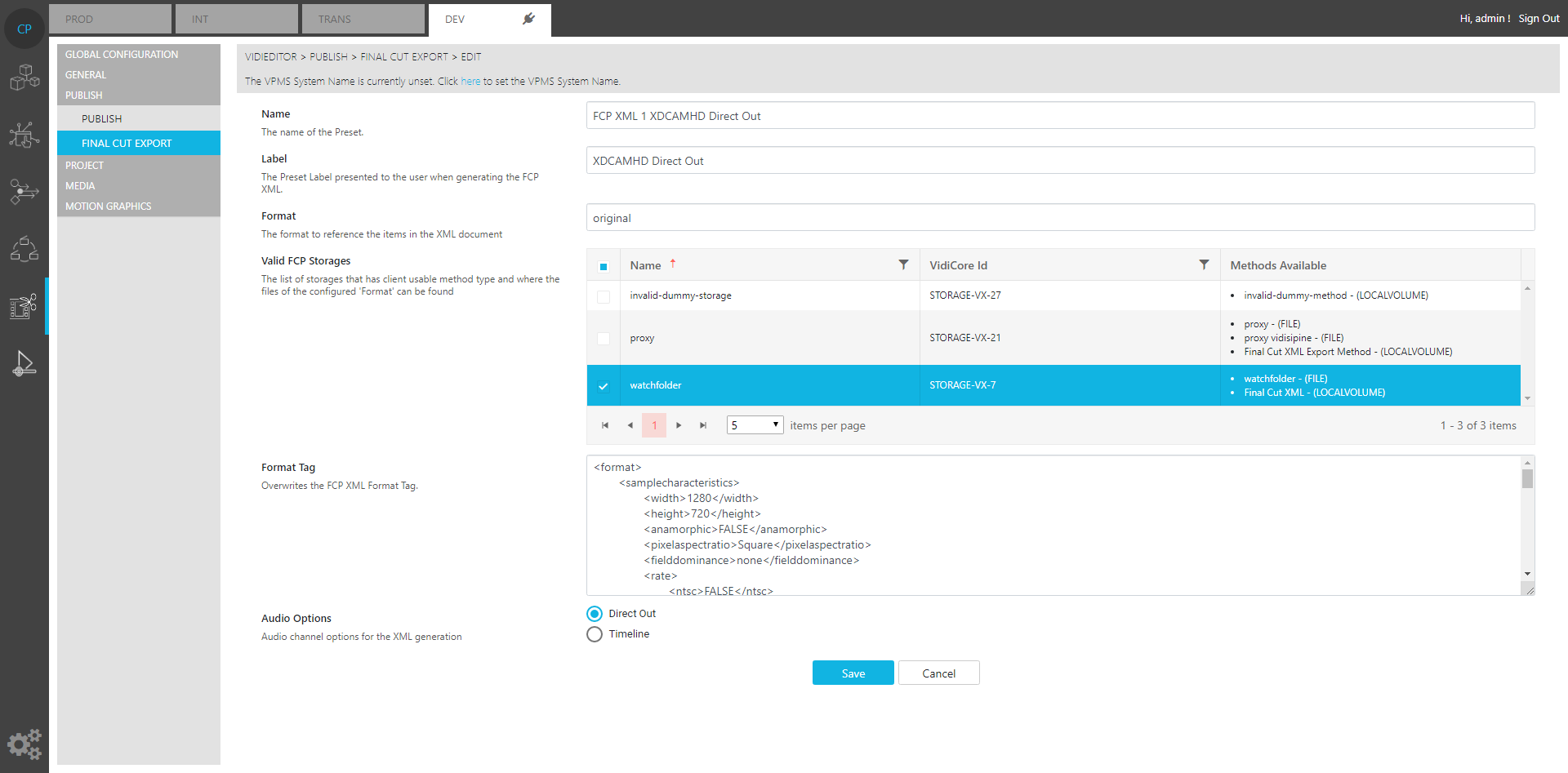
Name: The name of the preset used in the Config Portal
Label: The name that will be displayed to the user in VidiEditor Publish option for the user
Format: The name of the shapes that should be referenced into the XML. Must be an available shape, for example “original“ to point to the first version of a media file.
Valid FCP Storages: Defines on what storages of the system those shapes can exist. The storages must have a storage method of type “FINALCUTXMLEXPORT” set in ConfigPortal → Global → Storage → Storage Method → Final Cut XML Export. This config is optional and can be used to create client usable paths. If no storage is selected VidiCore will create the paths in the XML based on the 1st shape found and the existing storage methods.
Format Tag: Can be used to overwrite the format tag of the Final Cut Pro 7 XML. This is usable on some 3rd party applications to define the technical definition of the media so it is interpreted correctly.
Audio Options: Selects if the timeline stereo channels are outputted or the direct out option with all source channels of the media (see https://vidispine.atlassian.net/wiki/spaces/ITSFP/pages/2260443198?focusedCommentId=1750602611#comment-1750602611) should be outputted to the XML.
Path modification option:
Often the system design in VidiCore defines what storages hold the relevant files of the defined shape and what storage methods can be used to address those files. Usually storage methods are not directly usable from a client computer as they are often needed as file mount usable from a server infrastructure.
To ensure a client usable path is generated in the XML a dedicated storage method can be set that is used for generating those paths. This is possible in ConfigPortal → Global → Storage → Storage Method → Final Cut XML:
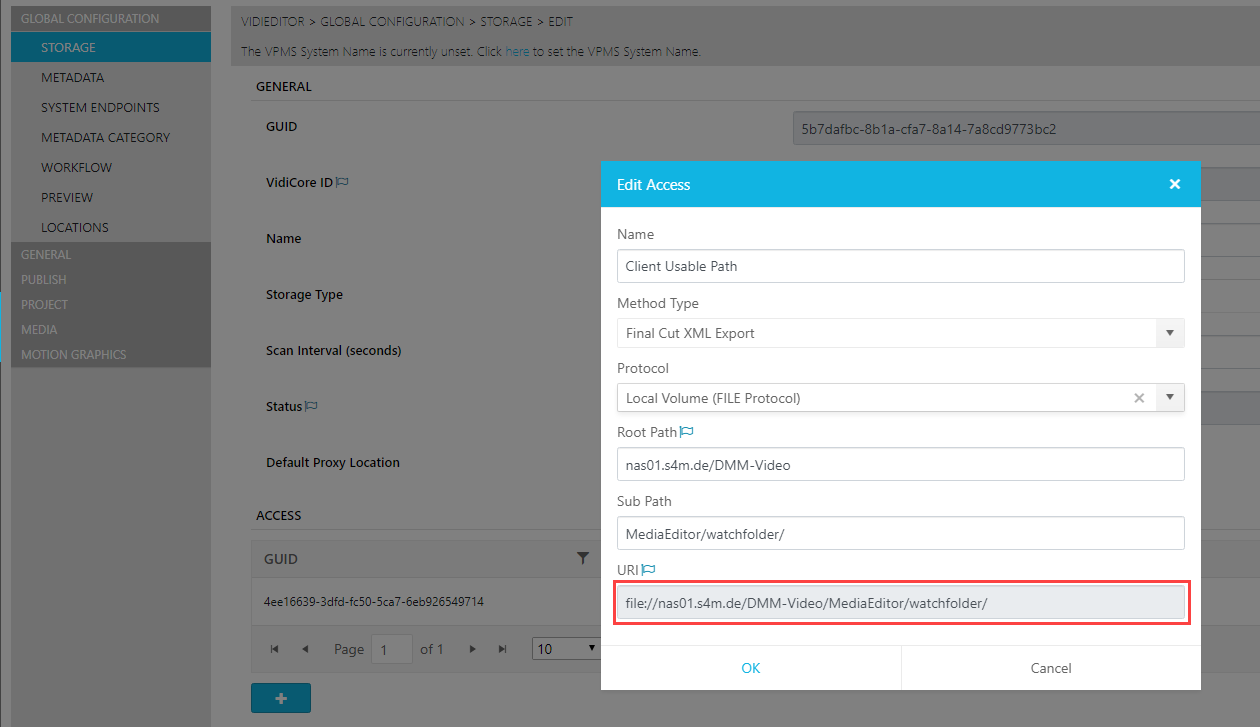
Ensure a full qualified path for the wanted files is configured into the “Final Cut XML Export” storage method and select those storage in the VidiEditor → Publish → Final Cut XML Export page to define the usable location. On the export a client usable path for Windows and Mac clients will be generated inside the XML in following format:
Windows:
<pathurl>file://nas01.s4m.de/DMM-Video/MediaEditor/proxy/DEMO%_FILE-VX-3894.mp4</pathurl>
MAC:
<pathurl>file://Volumes/DMM-Video/MediaEditor/proxy/DEMO%_FILE-VX-3894.mp4</pathurl>
Supported Features:
As said in the introduction, the VidiEditor uses VidiCore to transform a sequence document into a Final Cut Pro 7 XML. Therefore supported features depend on this transformation and on the VidiEditor implementation itself. For an overview about most relevant scenarios and tested functionalities see following listing:
VidiEditor Functionality | Support | VidiCore Version tested |
|---|---|---|
Hard Cut | Yes | 5.6 |
Multiple Tracks | Yes | 5.6 |
Video Transition | Yes | 5,6 |
Audio Transition | Yes | 5.6 |
Voice Over | Yes | 5.6 |
Direct Out option | Yes | 5.6 |
Video Items | Yes | 5,6 |
Audio Items | Yes | 5,6 |
Audio leveling | No | 5.6 |
Segment Linking | No | 5,6 |
.png)