Editing Metadata Groups in the Layout [ENT 20.2 OG]
Metadata groups can also be used in the Edit Metadata Layout Page. By selecting the "Group" Data Type option, users can search for different groups by using the filters.
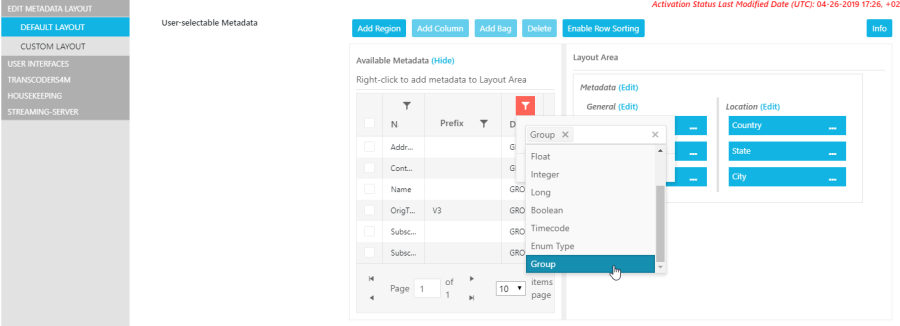
It is important to note that when adding a metadata group, a new region will always be created. This region will automatically be populated by all the group's fields. This is illustrated in the example below, in which the metadata group "Address" was added along with the group's fields.
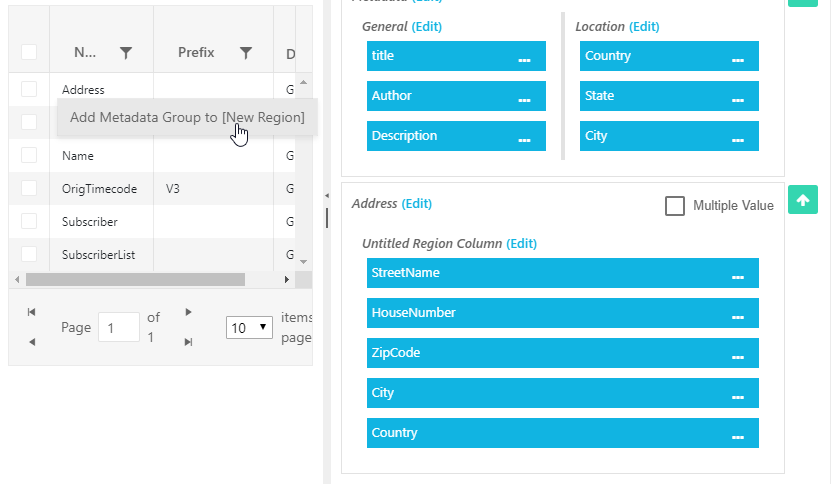
Individual fields have the same configuration possibilities as those available to non-grouped fields. One may also rearrange field placement within the region. However, in contrast to non-grouped fields, one cannot move the group fields into another region. Individual fields can be removed from a group region.
Multiple Values
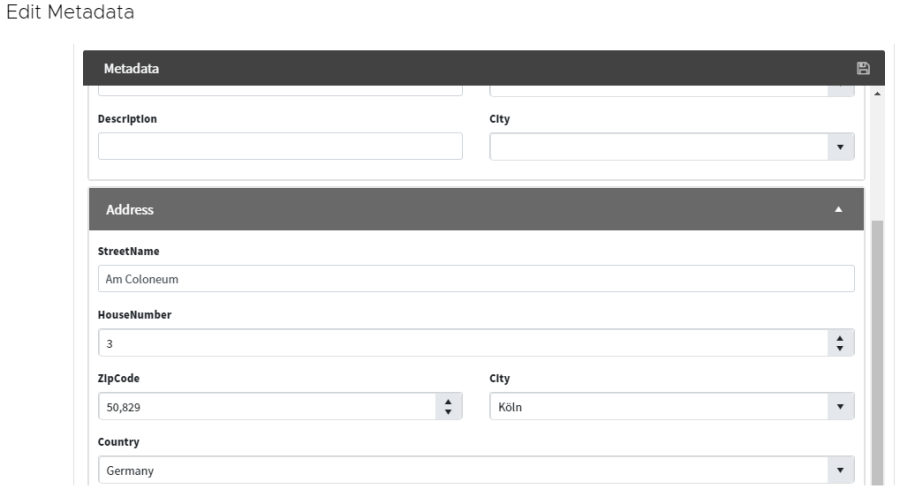
It is also possible to mark groups as "Multiple Value". This implies that the group can have several instances for an item with different values. Groups that are not flagged as such, will be displayed in the editor UI as regions for non-grouped metadata. As shown in the previous example, the "Address" region would be displayed as follows for editing:
You can mark an group as "Multiple Value" as follows:
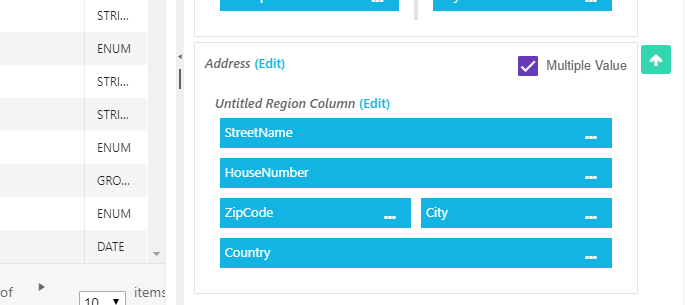
Then all fields will be shown in a table for this group in the editor view. You can add and delete rows in the table and directly edit each single field.
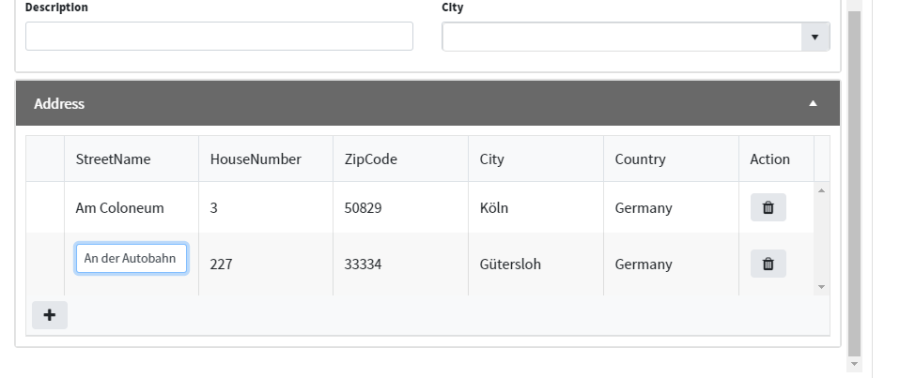
Please note that if individual fields from a group region in the layout editor are removed, they cannot be added again directly. Instead you will have to add the complete group again as a new region.
.png)