Direct Out Publish Configuration (Enterprise) [ VE 20.2 OG]
A very specific use case supported by VidiEditor is called Direct Out. It can be used for rough cut editing and will bypass different timeline settings to prepare a very raw edit version of the timeline that can be used for further editing on a full NLE station.
Imagine following situation:
Original shapes have 8 audio channels holding different version of audio -e.g.:
Different languages
Audio comments
A VidiEditor user usually selects the channels wanted for a mix down for 2 audio channels for each cut and gets a stereo audio mix on the final rendering.
When doing a rough cut the user wants to keep all 8 channels of the original source. This ensures all source channels are available for further editing.
On the direct out option various timeline settings will be ignored:
Audio Mix
Audio channels selection
Fades
Dissolves
Audio editing
Unlinked Segments
In result this workflow can be used to very fast produce a timeline with hard cuts and all orginal audio information for example to preselect best shots and needed interviews.
How to configure direct out?
In ConfigPortal VidiEditor → Publish Configuration the “Shape for Direct Out“ parameter must be configured to a suitable shape tag. In result it will appear as Direct Out option in VidiEditors publish dialogue.
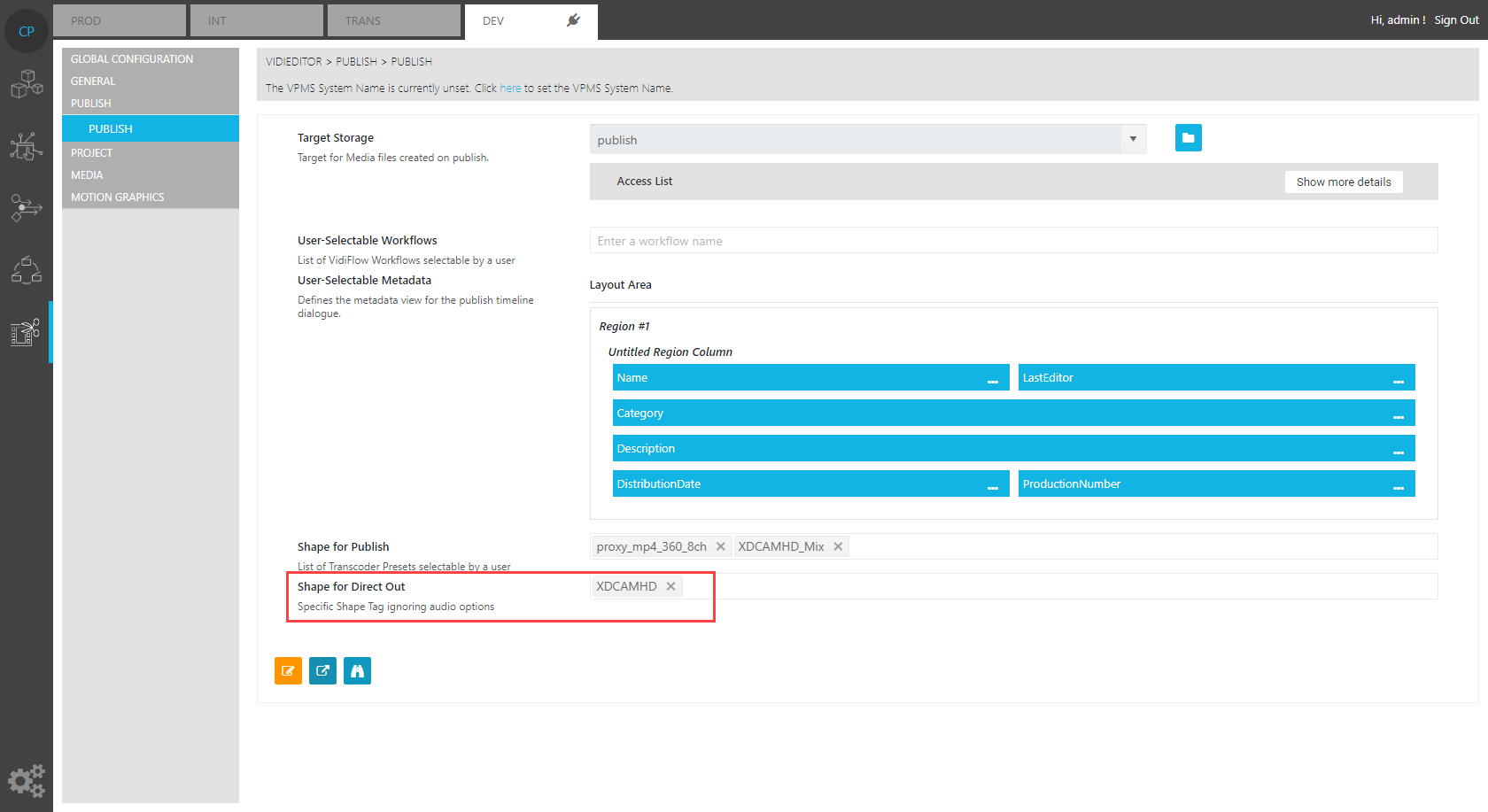
A suitable shape tag added on this parameter should not contain any mix information as this would result in a mix of the original audio channels. A shape tag for above scenario that produces a XDCAMHD file with all original source channels can look as follows:
<?xml version="1.0" encoding="UTF-8" standalone="yes"?>
<TranscodePresetDocument xmlns="http://xml.vidispine.com/schema/vidispine">
<name>XDCAMHD</name>
<format>mxf_ffmpeg</format>
<audio>
<codec>pcm_s24le</codec>
<framerate>
<numerator>1</numerator>
<denominator>48000</denominator>
</framerate>
</audio>
<video>
<scaling>
<width>1920</width>
<height>1080</height>
</scaling>
<codec>nablet_mpeg2video</codec>
<bitrate>50000000</bitrate>
<framerate>
<numerator>1</numerator>
<denominator>25</denominator>
</framerate>
<gopSize>12</gopSize>
<pixelFormat>yuv422p</pixelFormat>
<preset>xdcam_hd_422_1920</preset>
<setting>
<key>flags</key>
<value>+ildct+ilme</value>
</setting>
<setting>
<key>top</key>
<value>1</value>
</setting>
<setting>
<key>dc</key>
<value>10</value>
</setting>
<setting>
<key>qmin</key>
<value>1</value>
</setting>
<setting>
<key>lmin</key>
<value>1*QP2LAMBDA</value>
</setting>
<setting>
<key>vtag</key>
<value>xd5c</value>
</setting>
<setting>
<key>rc_max_vbv_use</key>
<value>1</value>
</setting>
<setting>
<key>rc_min_vbv_use</key>
<value>1</value>
</setting>
<setting>
<key>minrate</key>
<value>50000k</value>
</setting>
<setting>
<key>maxrate</key>
<value>50000k</value>
</setting>
<setting>
<key>bufsize</key>
<value>36408333</value>
</setting>
<setting>
<key>bf</key>
<value>2</value>
</setting>
<setting>
<key>codecTagString</key>
<value>xd5c</value>
</setting>
<setting>
<key>mpv_flags</key>
<value>+strict_gop</value>
</setting>
<setting>
<key>noGopAdjustment</key>
<value>true</value>
</setting>
<setting>
<key>colr_primaries</key>
<value>1</value>
</setting>
<setting>
<key>colr_transfer_function</key>
<value>1</value>
</setting>
<setting>
<key>colr_matrix</key>
<value>1</value>
</setting>
<setting>
<key>renderQuality</key>
<value>16</value>
</setting>
</video>
<metadata/>
<script></script>
</TranscodePresetDocument>
The VidiEditor publish dialogue in result will show another dropdown for direct out allowing the user to select one of the configured shape tags from the “ME_DirectOutShapes” config.
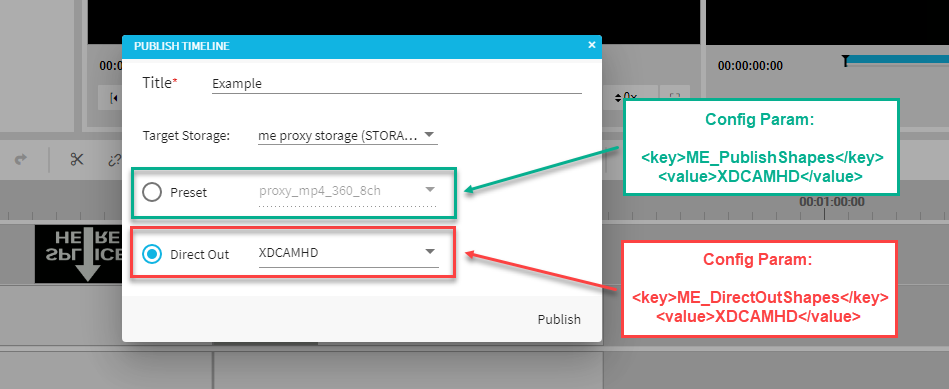
.png)