Creating a New Project [EM 21.1 UG]
When in the Open Projects section, under the Projects module, users are able to create new projects from within EditMate itself. Clicking on the "New Project" button will prompt a window in which users have the opportunity to further define their project.
Users may enter a title for their project and press "Proceed".
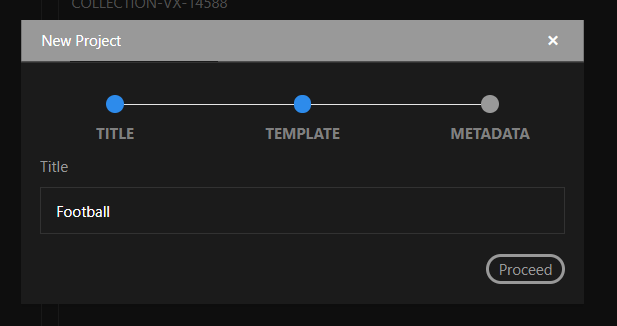
Users can then select a template from those previously configured. These are organized in a hierarchical manner using a folder approach. When selecting a template, it is worth noting that there are two types of templates.
Preset Template: can only be selected once, and only during project creation. It takes the template’s presets and has the newly created project as their own.
Collection Template: this can be selected multiple times for material. This option is also available after the project has been created.
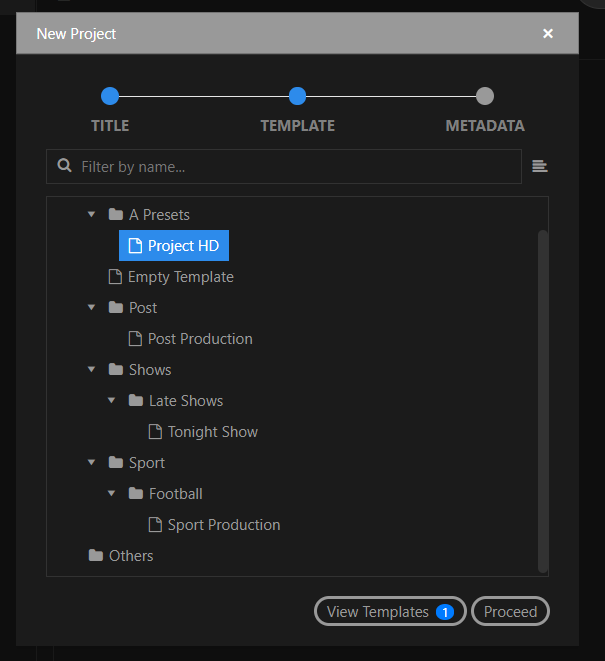
Right clicking on the the selected template will give you the option to choose between the types.
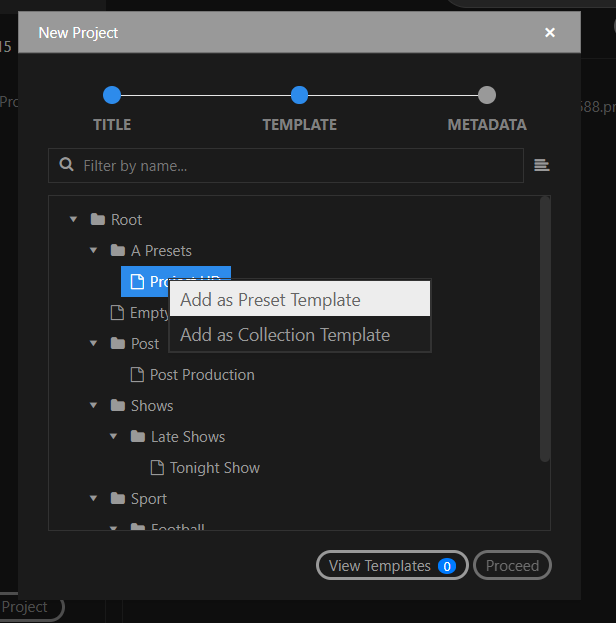
Right clicking on the the selected template will give you the option to choose between the types.
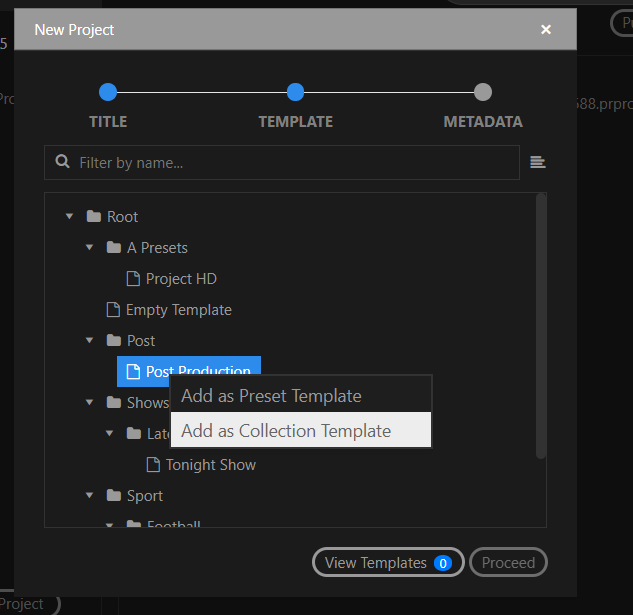
In order to make it easier to see if can overview all selected templates by pressing View Templates.
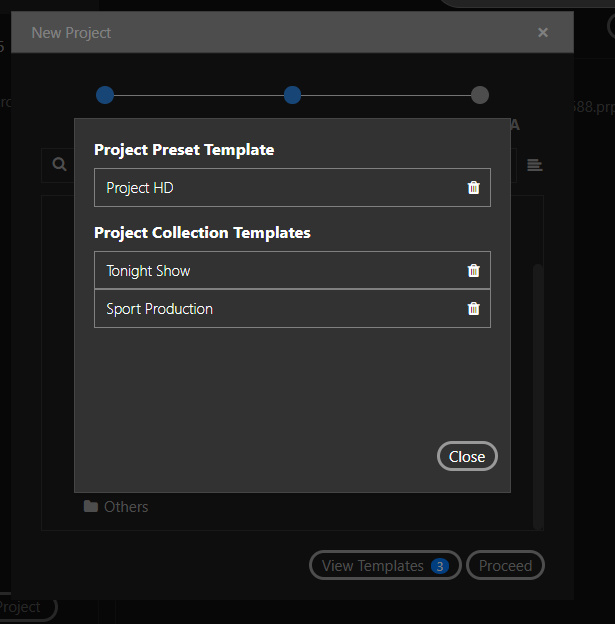
Please Note
The User has to select at least one Project Preset Template in order to proceed.
The user can select as many Project Collection Template as he wish.
Please Note:
The View of the Project Templates can be configured by an super user in the configuration view of the Panel
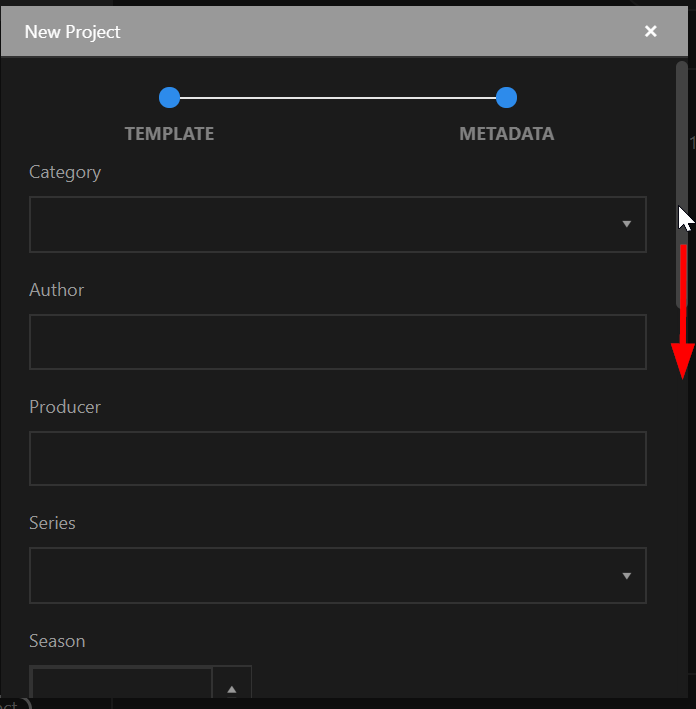
Once in the "METADATA" phase, users are able to select among a list of predefined categories, confirm approval switches, enter ratings or specify the project's intended show time via a pop-up calendar. After entering all required data the project can be created by pressing the "Create Project" button. Technically, EditMate copies the template project and makes it available to the user with the specified name as well as introduce it to the repository.
.png)