Create events [ML 21.3 UG]
Should you have multiple event lists, first make sure that you have the right event list selected. One can see the currently selected event list in the dropdown next to the player as indicated in the image below. From here you can switch between different event lists. Which event lists are available depends on the customer configuration.
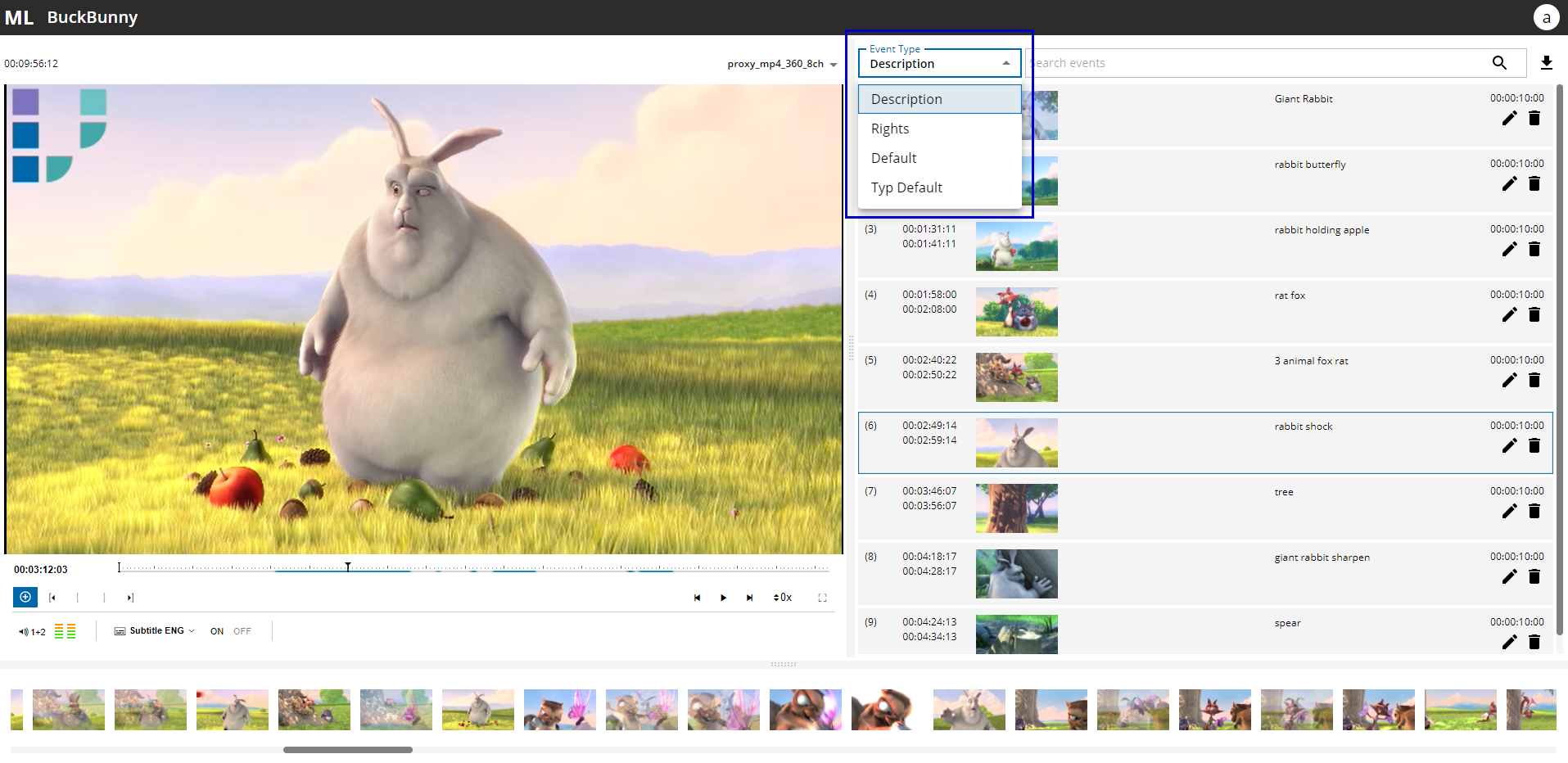
To create a new event just press the ![]() Add event button from the player controls or alternatively use “a” as a shortcut. The event is directly created and the focus will be in the first editable field so that you can start typing immediately. Changes are committed by clicking the tick-symbol or pressing “enter”.
Add event button from the player controls or alternatively use “a” as a shortcut. The event is directly created and the focus will be in the first editable field so that you can start typing immediately. Changes are committed by clicking the tick-symbol or pressing “enter”.
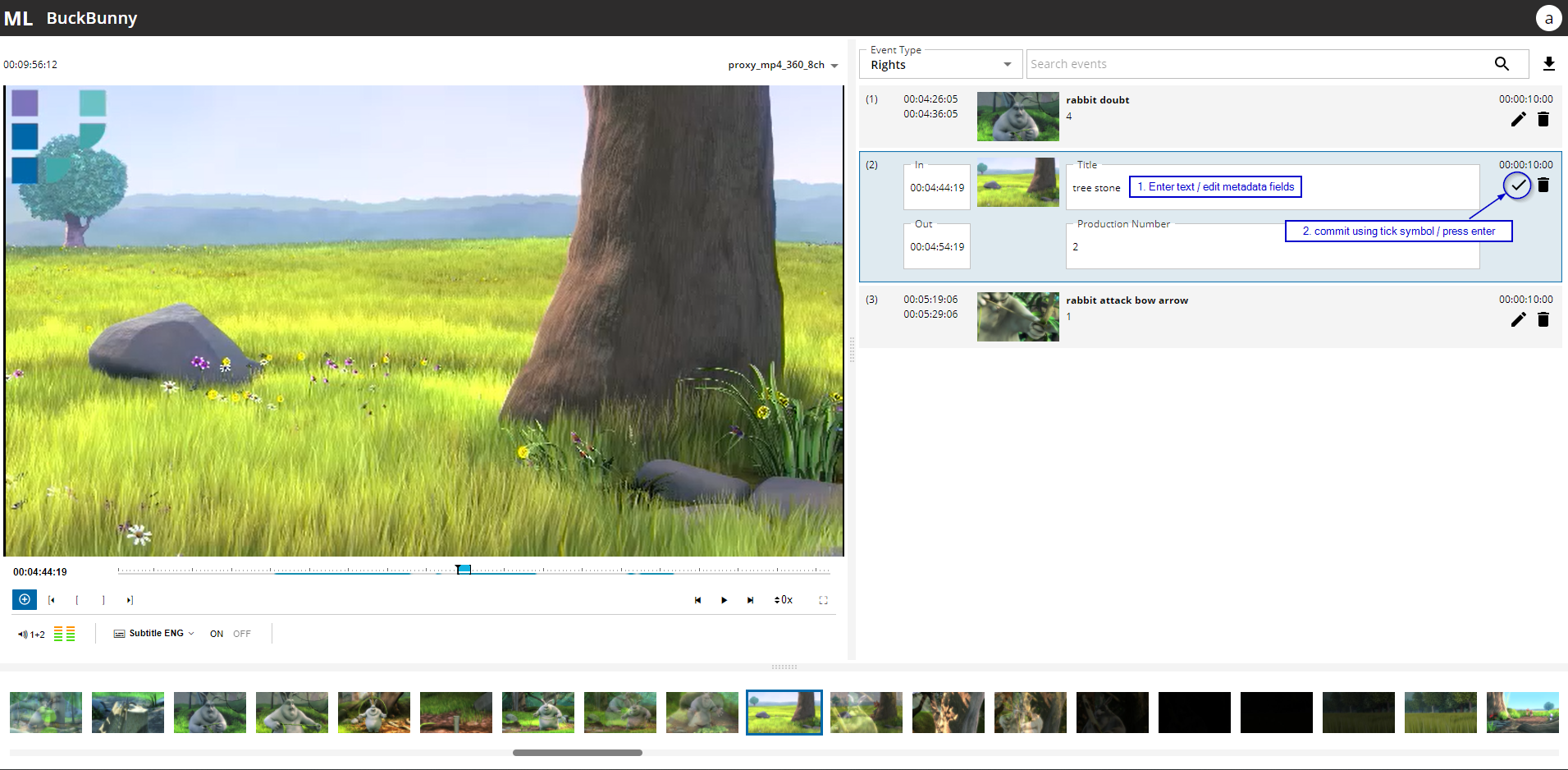
MediaLogger automatically sets the OUT of an event to IN plus a configurable duration. Per default the duration is set to 10 seconds, but this value can be changed to an arbitrary value as a system-wide setting.
Users can update the IN and OUT marker of an event manually by selecting edit mode using the pencil symbol. In edit mode, one can either manually enter a timecode value or navigate to a position in the video and press the “Set IN” or respectively “Set OUT” button. In this manner, the current playhead position is used as the new IN or OUT marker.
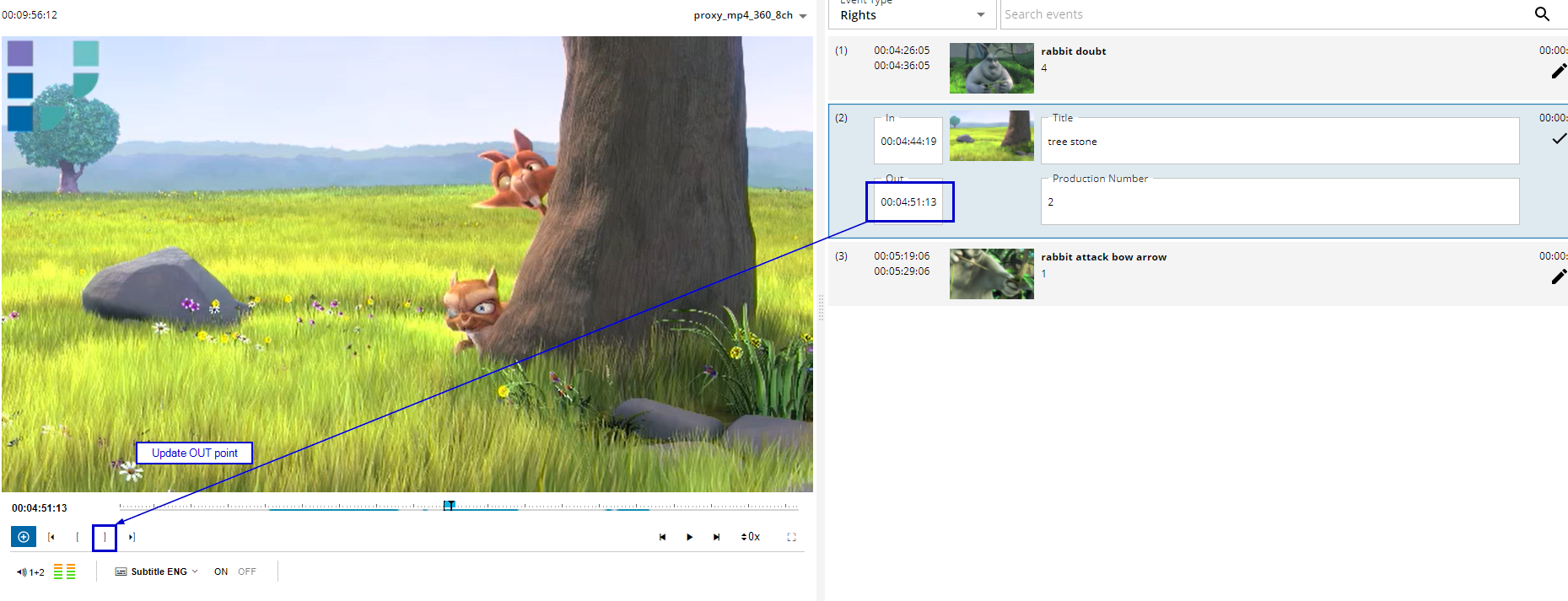
.png)