Audio leveling tracks [VE 21.4 UG]
Besides the level adjustment of audio segments as described in Audio Leveling Segments [VE 21.4 UG] it is possible to adjust the audio level for a complete timeline track. Both options work together and accumulate the level adjustments for segment and track.
Initially, VidiEditor audio track header looks as follows:
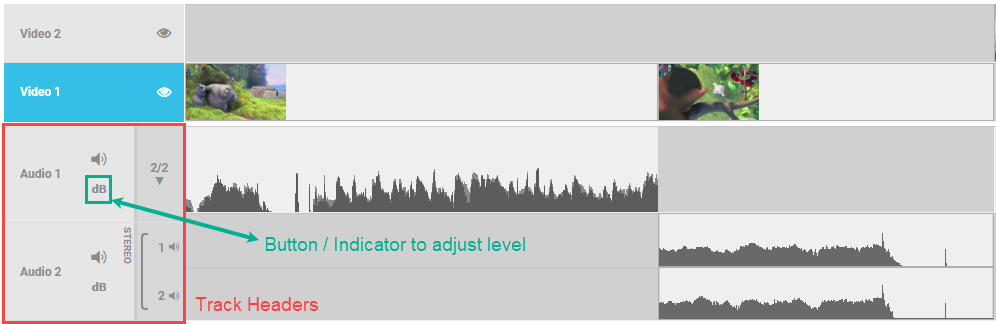
The “dB” icon on this header indicates that no audio level adjustment was made on this track. It is clickable to adjust the audio level. After clicking on this button, the settings panel will allow one to adjust the audio leveling for the track:
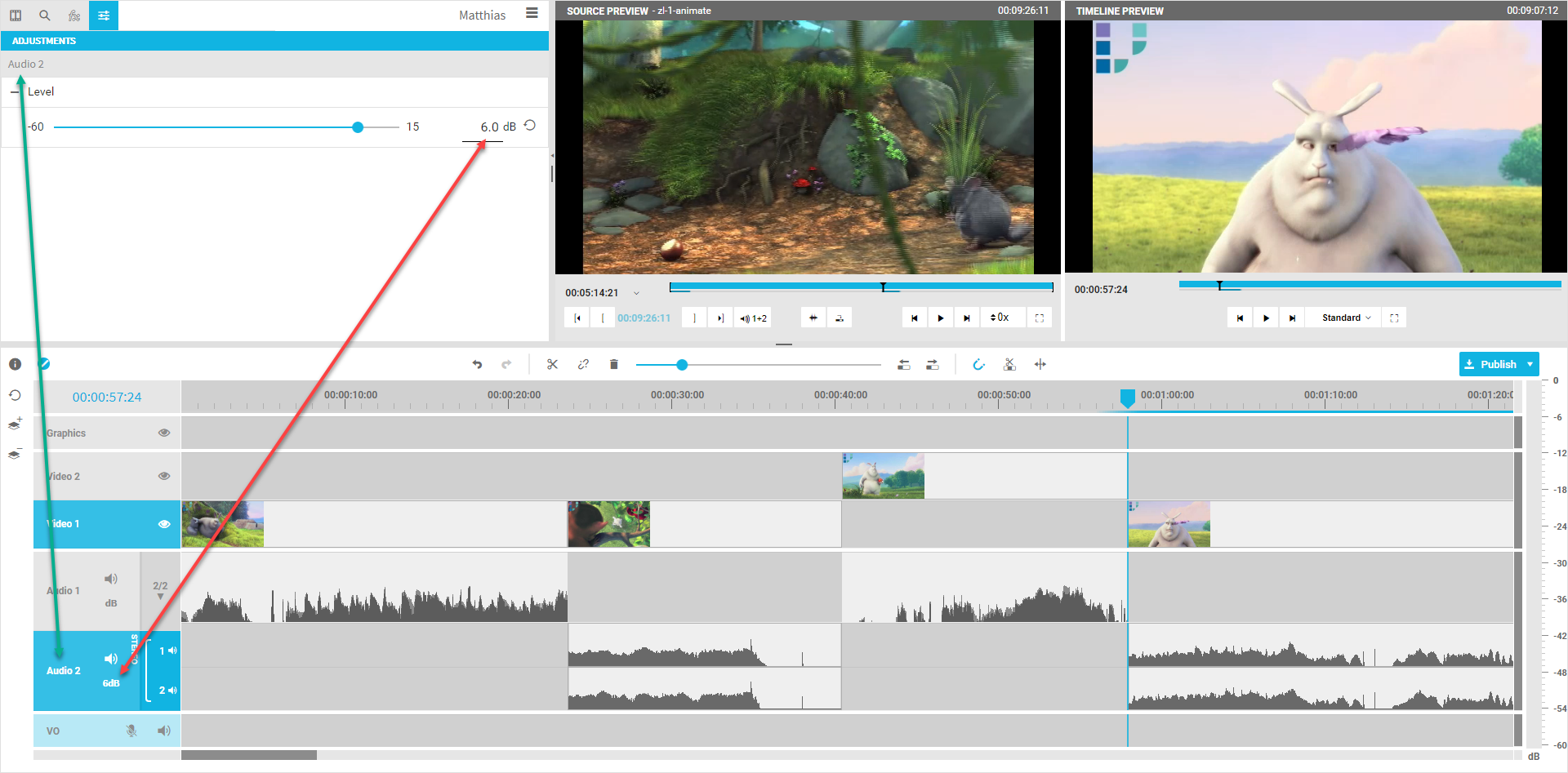
A user can either user the slider to set the desired dB value or enter the value into the freetext field. Afterwards, the header track will display the value on the track indicating that audio level adjustments apply to this track. When playing back the timeline the peak meter will also display the correct dB values for the audio mixdown of the timeline including the level adjustments.
To reset the leveling, just click on the reset button beside the dB value or enter 0 as a value.
Please note that the waveforms of the timeline segments will be not adjusted, they always show the original audio waveform without adjustments. The audio peak meter indicates the complete audio stream including all mix options and effects and can be used to really judge on the outputted audio levels.
.png)