Audio Leveling Segments [VE 21.3 UG]
Audio leveling is possible on all audio segments. This means audio-only items as well as video segments with audio. This can be done by simply selecting a suitable segment with audio and use VidiEditor's effects panel to adjust the level either by using the slider or the input field (as shown below).
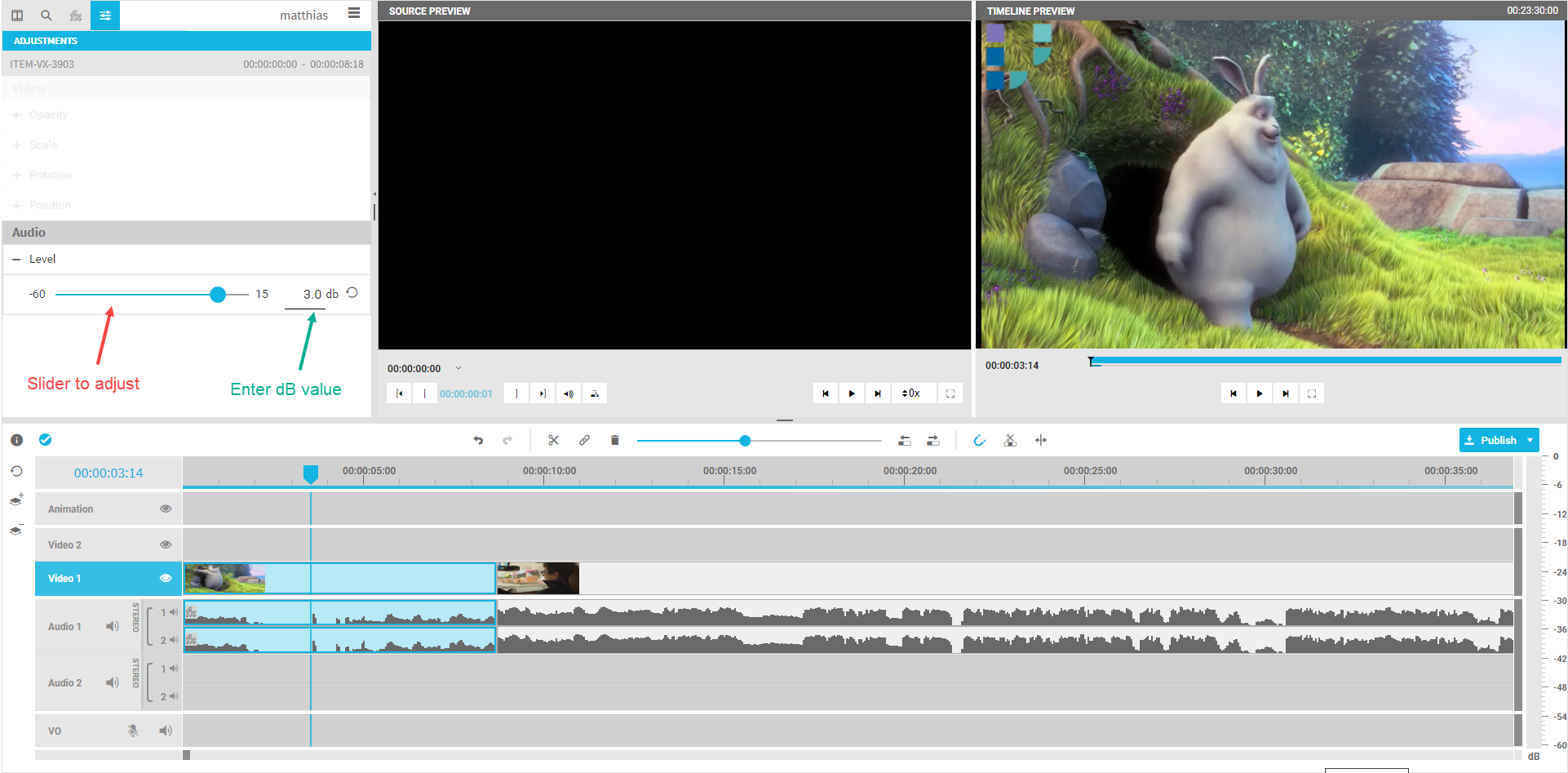
Both options will adjust the level of that segment in dBFS in a range between -60 to +15 dBFS. Also, this setting can be reset to its default value of 0 dBFS.
After setting an audio level adjustment, the adjustment can be monitored using the VidiEditor's peak meter outputting the adjusted audio level (as shown below).
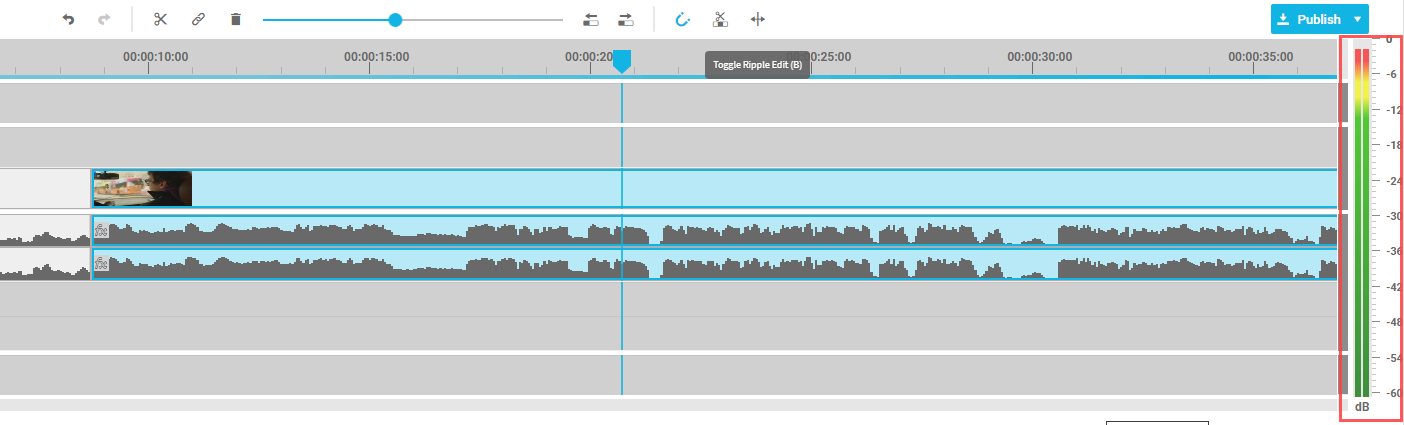
A small indicator on the timeline's segment displays that the segment has an effect set different from its default values, “fx”. In this case, this is for the audio level adjustment.
Copy Paste
In order to make it more convenient for editors, it is also possible to copy the audio leveling effect from one segment to other segments of the timeline. Simply click on the effect in the settings panel and use the keyboard shortcut:
ctr + shift + c
to copy the effect. Then select the segments on timeline that should have the same effect and choose:
ctrl + shift + v
to add the same effect to those segments.
.png)