Adding Events [EM 20.2 WebUI UG]
Certain EditMate WebUI users might be tasked, not only to evaluate material and collect it for editing projects, but to also add time-based metadata to an item. With events, information can be added and logged with annotations – typical for workflows involving video media types. This is made possible by opening an item in the Details View and creating events in the Timeline Events area below the player.
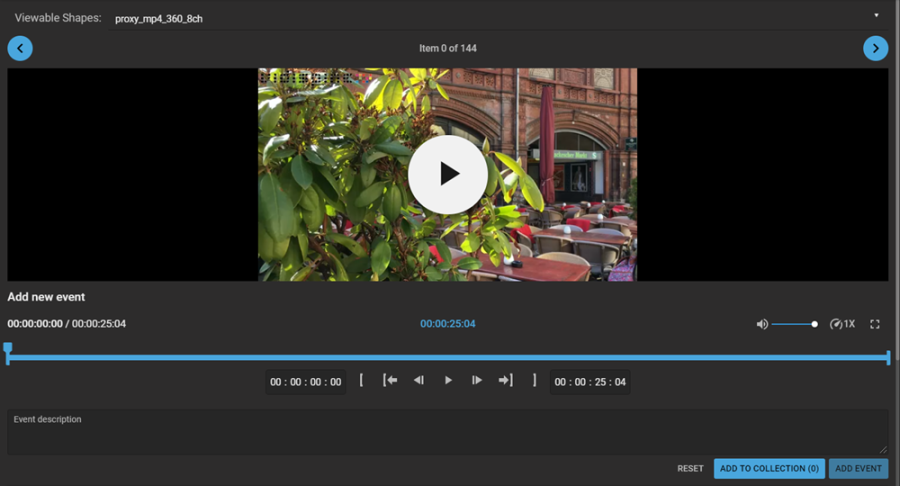
Please note that in order to add an event it is not sufficient to simply enter the IN and OUT points of the event. An annotation must be made along with the event for it to be added to the item.
Adding an Event
In order to add an event to the item, users can make use of the IN and OUT point buttons available in the Timeline Events area.
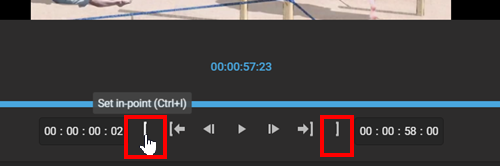
These points are set according that to the position of the point icons on the event timeline (TC input below the timeline). Alternatively, once a point is set, users can drag either or both the IN and OUT point to the desired position. Whenever an IN and OUT point is set, the duration and segment within the timeline will be indicated.
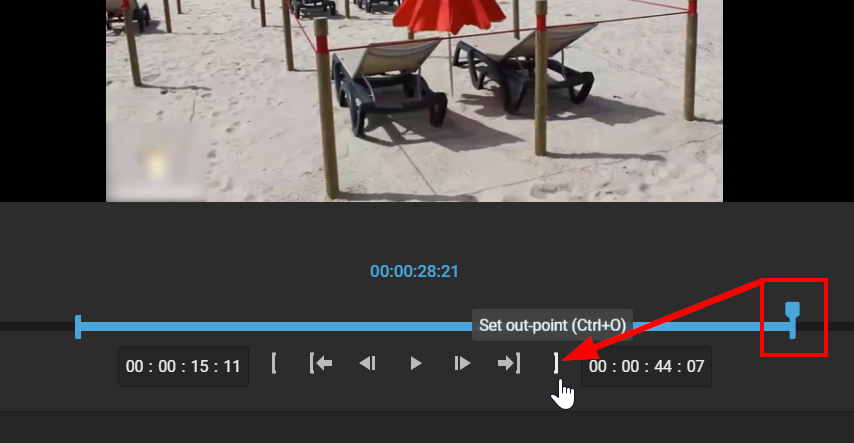
Once the desired timespan has been specified (1), users can enter their annotation (2). Only then will the "Add Event" button be able to be selected (3), and an event added to the item.
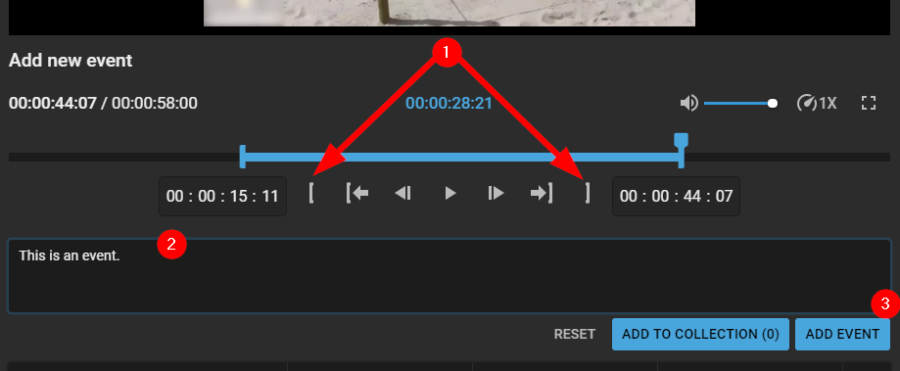
Changing an Event
Selecting an existing event from the list will have the log timeline reflect the IO points and log text. Users can then choose an existing event (1), edit it (2) and save the changes (3).
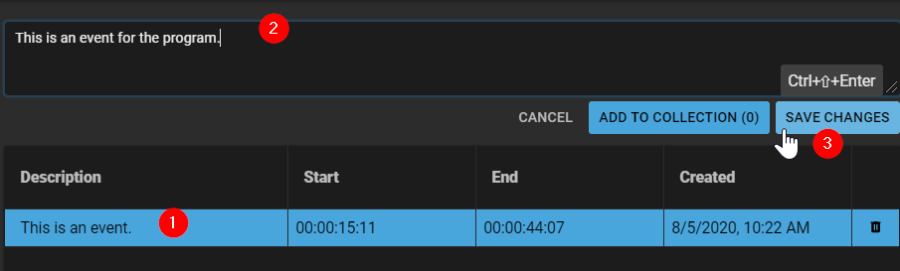
Removing an Event
If one wishes to remove the event from the list they can do so by selecting the bin icon on the event's row.
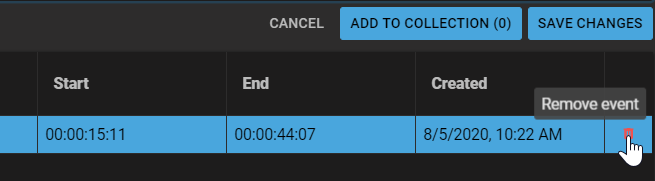
.png)