Adding, Editing and Removing Export Presets in EditMate [EM 21.4 UG]
Adding Export Presets
Once a user has created or customized an export preset in either Adobe Premiere or Adobe Media Encoder, they can then proceed to adding the file to EditMate. This can be done by selecting the Preferences module and choosing the "Render Preset Files" option as shown in the image below.
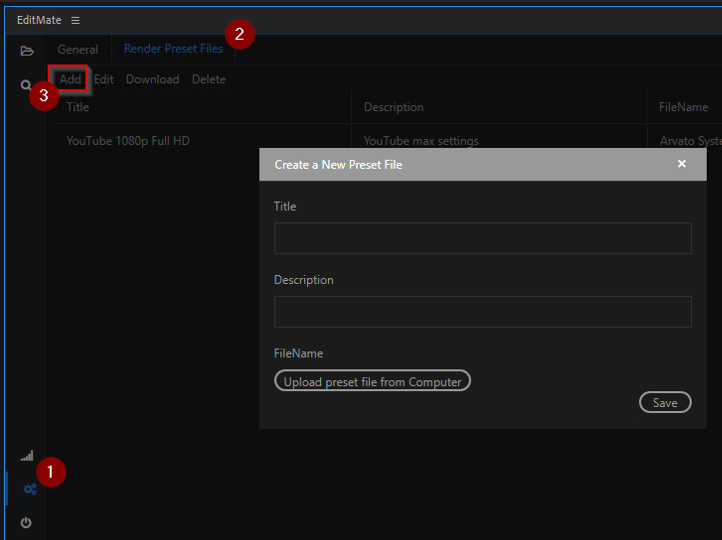
Selecting the "Add" option, users are able to enter the title they wish to use for the export preset. Additionally, users can also enter a description of the preset. It is recommended that the description contain information as to what settings were selected for that particular preset. Clicking on "Upload preset file from Computer" will prompt the explorer from which one can search and select the desired preset.
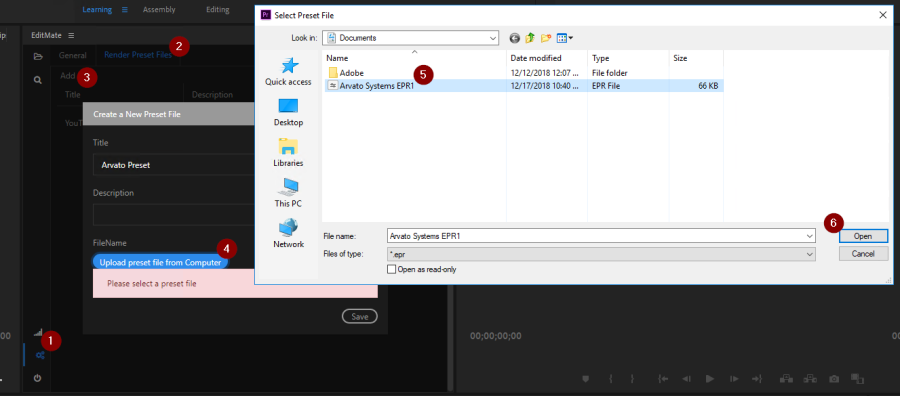
Saving the preset will then make it available to the entire work group. It is important to note that due to export preset files having time stamps, every time an export preset is added, a unique file is added to EditMate's media repository.
Please note that export preset settings can only be fully viewed in either Adobe Premiere or in AME.
Editing an Export Preset
When viewing the list of Render Preset Files in the Preferences tab, users can choose to edit descriptive metadata for the file. By clicking on the "Edit" button a window is prompted in which the title, description and location of the file can be edited. Users can replace the underlying file for that preset entry by selecting which file they want to use when selecting the preset in the "Publish Sequence" window.
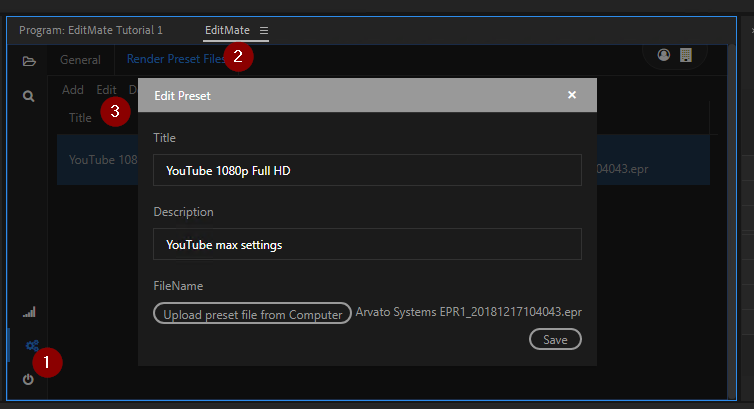
Please note that export preset settings cannot be viewed or edited in this manner. The "Edit" option in EditMate Panel only offers users the possibility of editing metadata and not the export preset settings themselves. If users want to edit the export preset settings, they have to edit and export the file via AME.
Deleting an Export Preset
Any export preset available under the "Render Preset Files" tab can be deleted by users. Choosing the "Delete" option will delete the file from the media repository and as a consequence users will no longer be able to select it from the preset export preset options when publishing sequences. If a user still has a local copy of the export preset file, they can add it to the media repository once more.
Downloading an Export Preset
The "Download" option allows users to select an export preset file and download it for local availability. Users can then use this to use or edit the export preset in AME. If they wish to upload the edited preset, this will not overwrite the original, but create a new preset file entry under "Render Preset Files". For more information see the section on Editing an Export Preset.
.png)